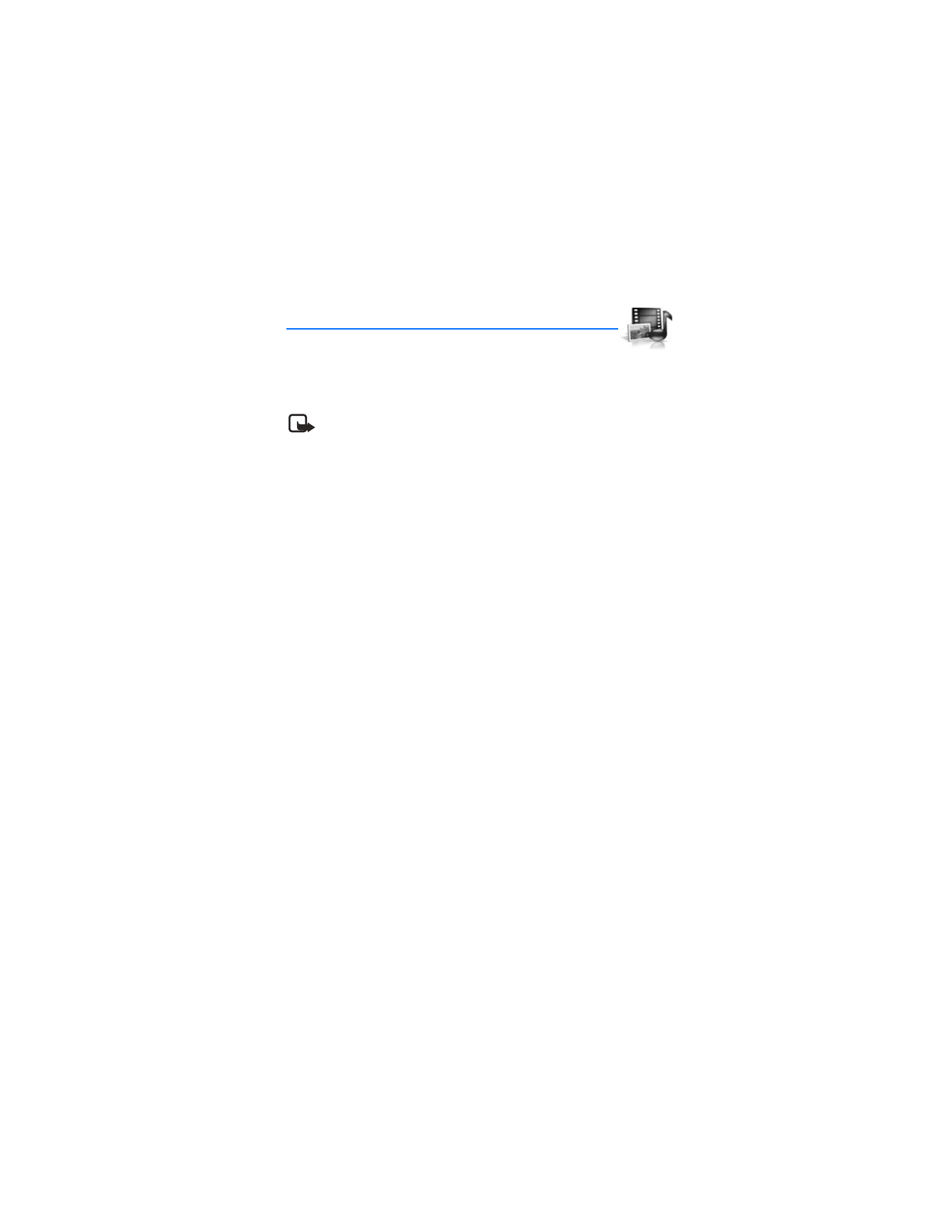
■ Folders
1. In the standby mode, select
Menu
>
Gallery
>
Images
,
Video clips
,
Music files
,
Graphics
,
Tones
, or
Recordings
folder.
2. Select
Open
to view a list of the files in the folder or select
Options
to access
the following options:
Delete folder
—Delete a folder you have created. You cannot delete a preset folder.
Move
—Move the selected folder into another folder. After selecting
Move
, scroll
to another folder, and select
Options
>
Move
. You cannot move a preset folder.
Rename folder
—Rename a folder you have created. You cannot rename a
preset folder.
Details
—Show the name, size, and date of creation of the selected folder.
Type of view
—Select
List with details
,
List
, or
Grid
to determine how the
folders and the files within folders are displayed.
Sort
—Sort the contents of the selected folder by name, date, format, or size.
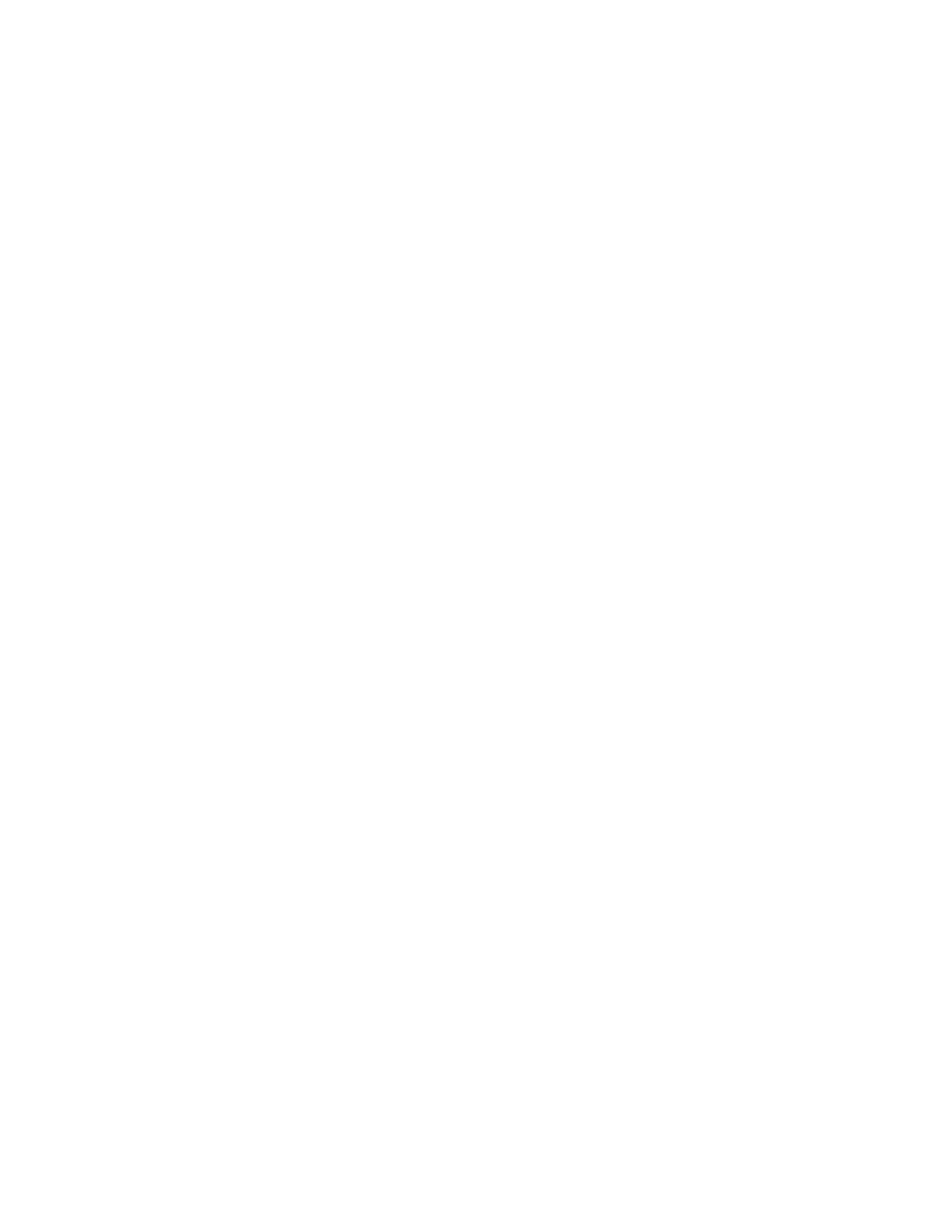
G a l l e r y
50
Add folder
—Create a new folder.
Memory status
—Check the available memory for the device handset.
Activation key list
—View the list of available activation keys. You can delete
activation keys if desired.
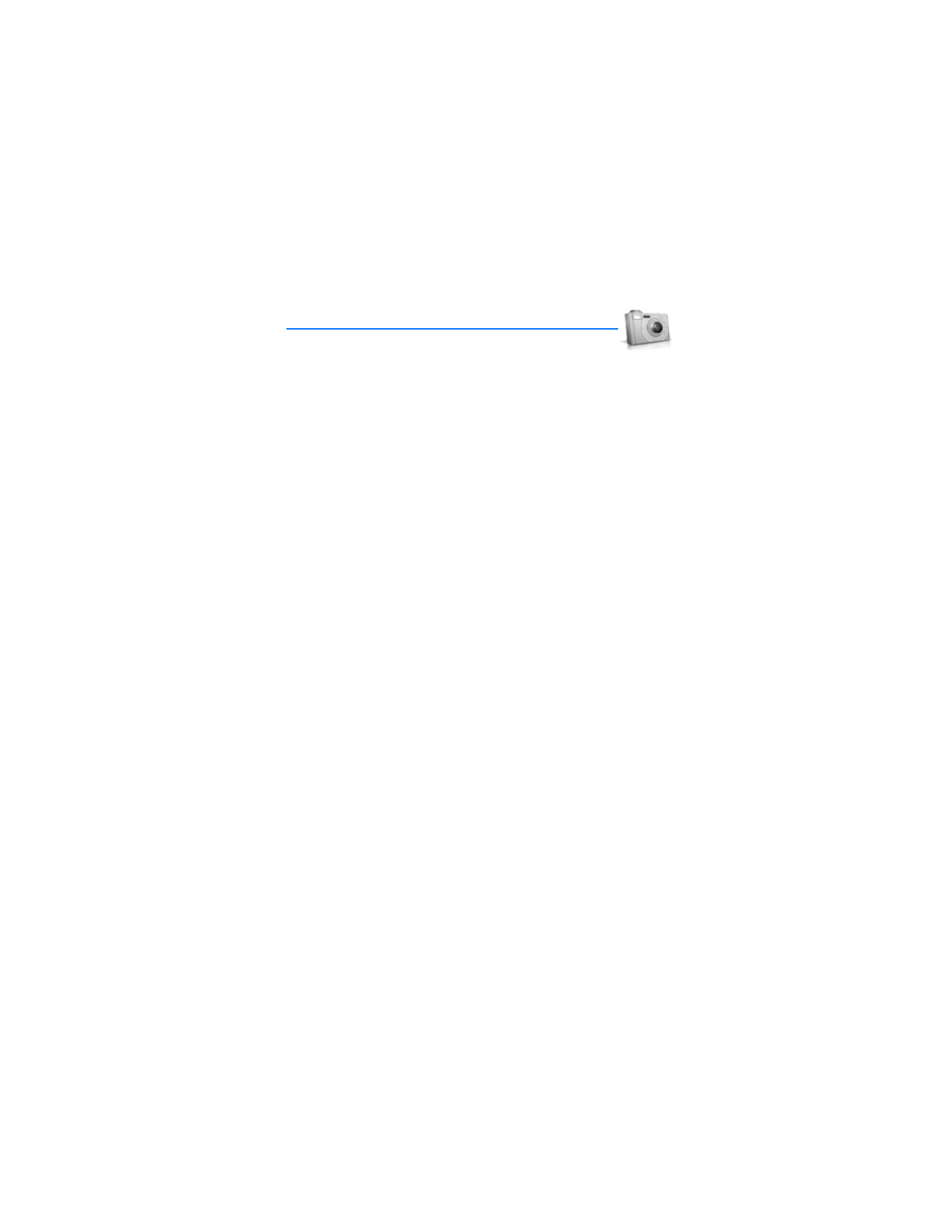
C a m e r a
51