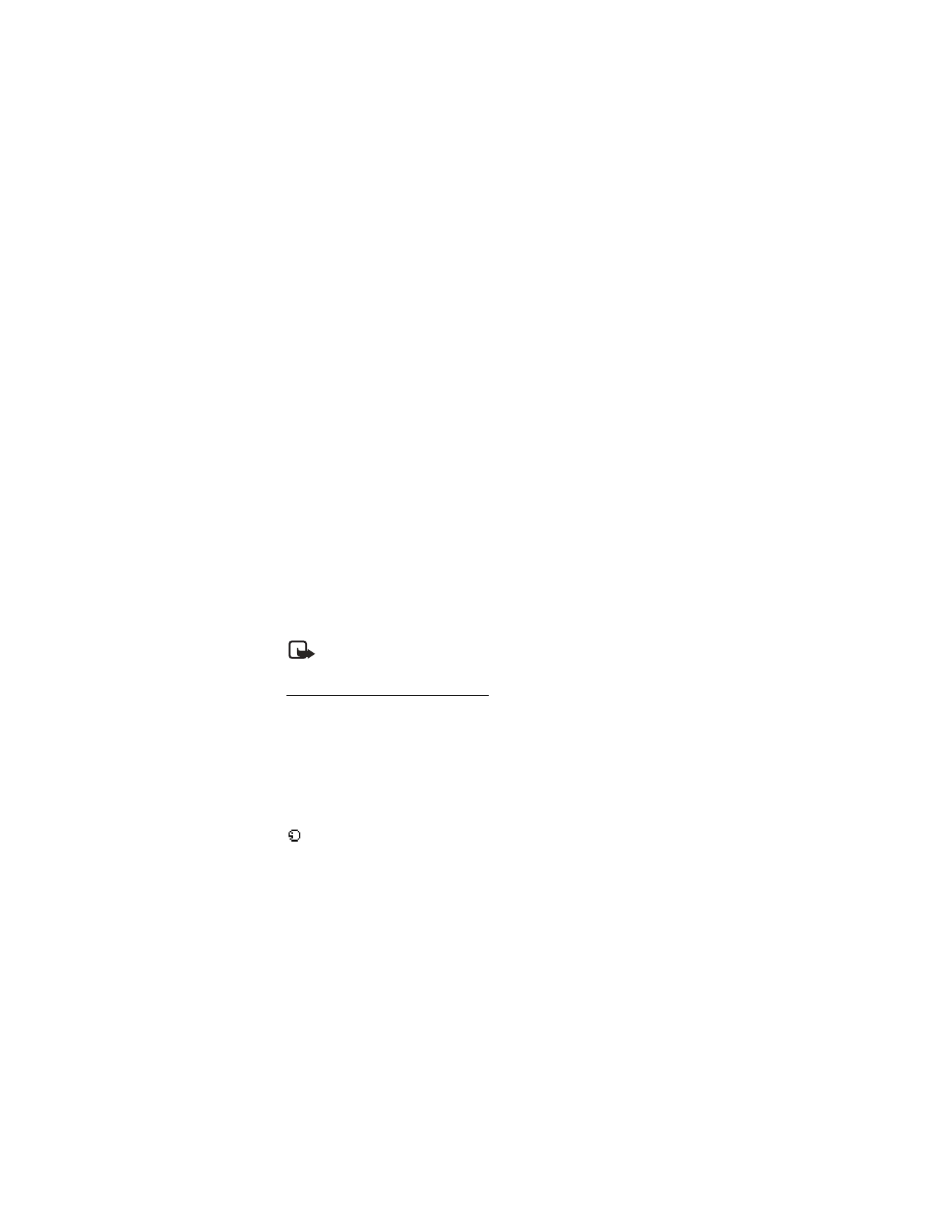
■ Voice tags
You can dial up to 25 stored numbers using voice dialing.
Before using voice tags, note the following:
•
Voice tags are not language-dependent. They are dependent on the
speaker’s voice.
•
You must say the name exactly as you said it when you recorded it.
•
Voice tags are sensitive to background noise. Record voice tags and use them
in a quiet environment.
•
Very short names are not accepted. Use long names and avoid similar names
for different numbers.
Note: Using voice tags may be difficult in a noisy environment or during an
emergency, so you should not rely upon voice dialing in all circumstances.
Assign a voice tag to an entry
Before you can use voice dialing, you must first assign a voice tag to the number.
1. In the standby mode, press the joystick down to view the contacts list.
2. Highlight the contact to which you want to assign a voice tag, and
Details
>
Options
>
Add voice tag
>
Start
.
3. Speak clearly into the microphone. Do not select
Quit
unless you want to cancel
the recording. The device automatically stops recording and saves and replays
the voice tag.
appears next to commands that have voice tags assigned.
If recording is not successful, your device displays
Voice system error
.
Select
Options
>
Add voice tag
, and repeat step 3.
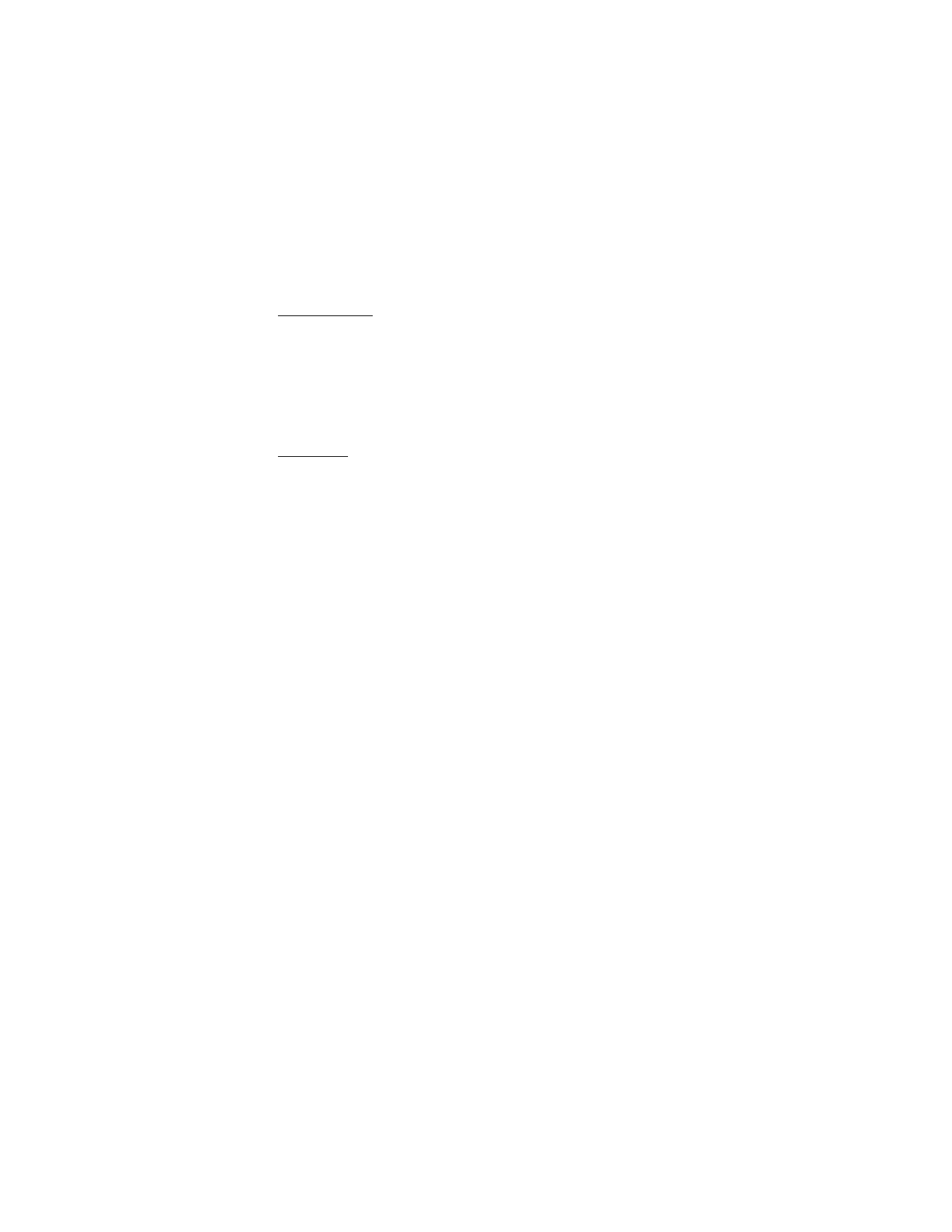
C o n t a c t s
42
Dial a number
1. Press and hold the right selection key.
2. When you hear several beeps and
Speak now
appears, release the key.
3. Pronounce the voice tag clearly into the microphone.
When the device finds the voice tag,
Found:
appears, and the device
automatically dials the number. If the device does not locate a number or
recognize the voice tag,
No match found
appears.
Voice tags
After you have associated a voice tag to a contact, you can select
Names
>
Voice
tags
>
Playback
,
Change
, or
Delete
.