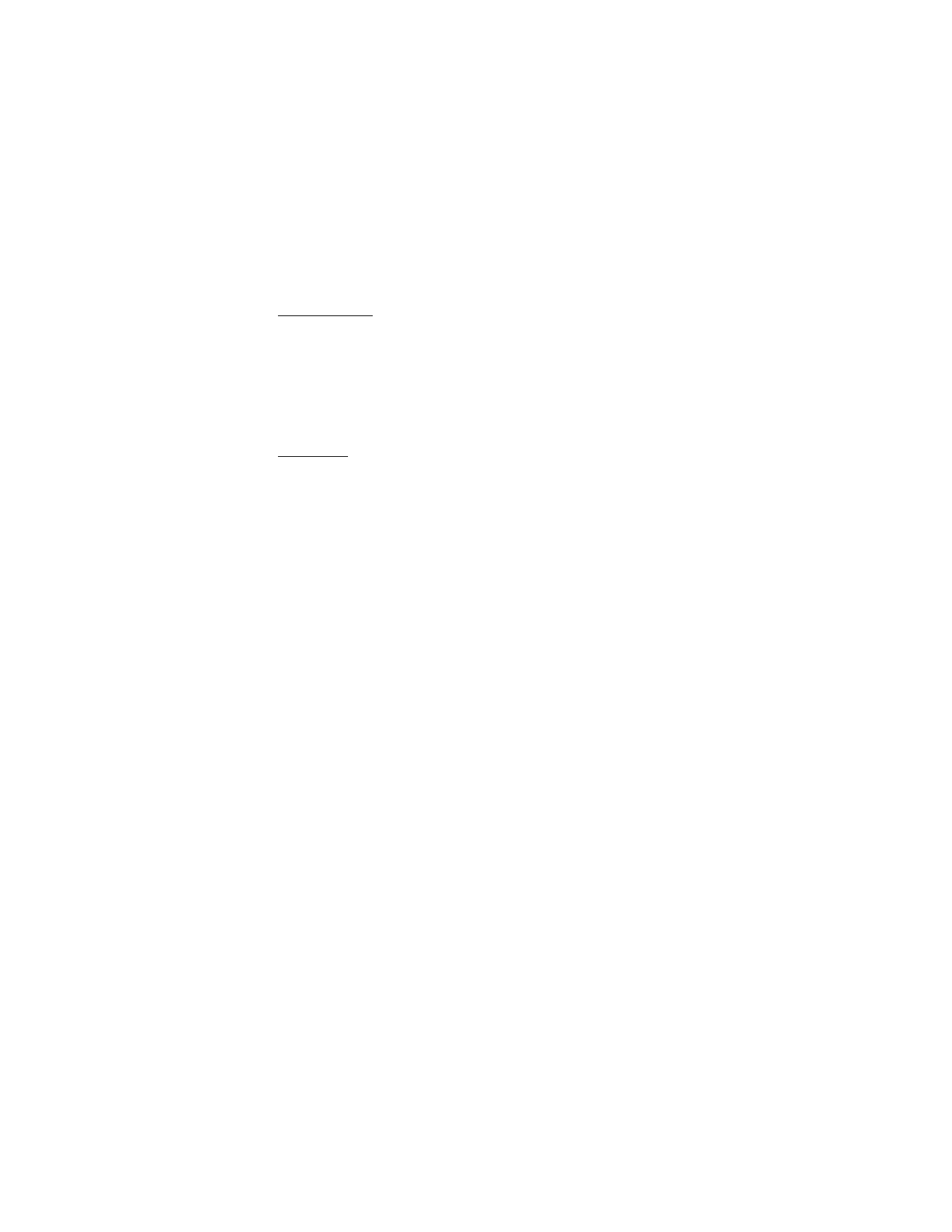
■ Edit contacts list entries
1. Scroll through the contacts list to highlight the entry you would like to edit,
and select
Details
>
Options
. The list of options varies depending on whether
you are editing a contact listed by phone number or contact name.
2. Some of the following options may be available:
Add voice tag
or
Voice tag
—Add a voice tag to the contact or select the voice
tag already associated with the contact to
Playback
,
Change
, or
Delete
.
Edit number
or
Edit detail
—Edit an existing phone number or the details
attached from the contact.
Delete number
or
Delete detail
—Delete a phone number or the details
attached from the contact.
Use number
—Edit the number and associate a name with the number.
Available when a contact is selected that is listed with a contact name. Select
Options
to use the number.
Change type
—Change the number type to
General
,
Mobile
,
Home
,
Work
, or
Fax
, or the detail type to
E-mail address
,
Web address
,
Street address
, or
Note
.
Set as default
—Change the default number of the contact.
Add number
—Add a number to the contact.
Add detail
—Add an address or note to the contact.
Add image
—Add a photo to the contact.
Caller groups
—Add the contact to an existing caller group.
Custom tone
—Set a ringing tone to the contact different than the default.
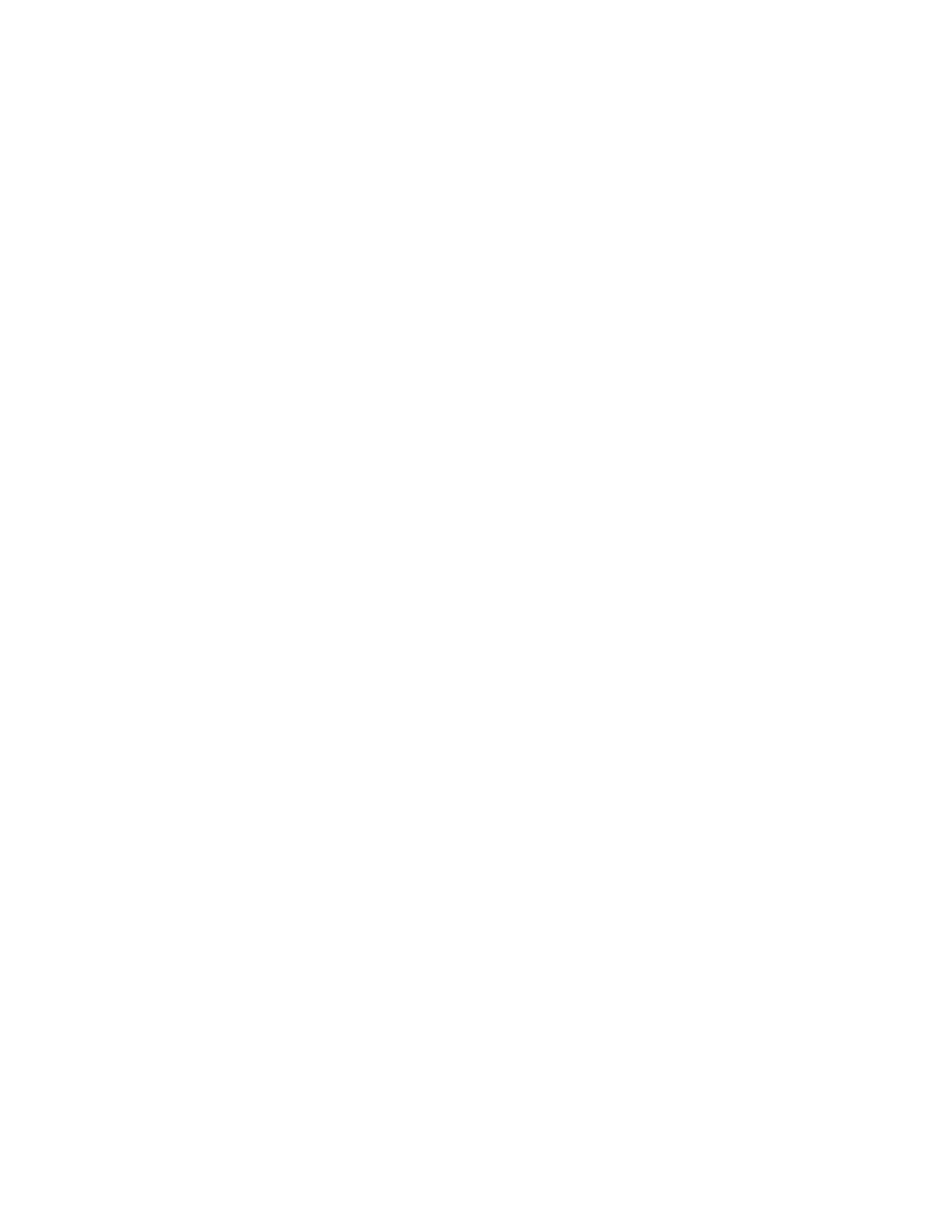
C o n t a c t s
43
Send bus. card
—Send the contact as a business card to another device.
Send message
—Create and send the contact a text message or
multimedia message.
1-touch dialing
—Add the contact to your 1-touch dialing list.
Edit name
—Edit the name of the contact.
View name
—View the name of the contact. Available when a contact is
selected that is listed with a contact name.
Delete
—Delete the entire contact entry from your contacts list.
3. Edit the option to your preference, and select
OK
.