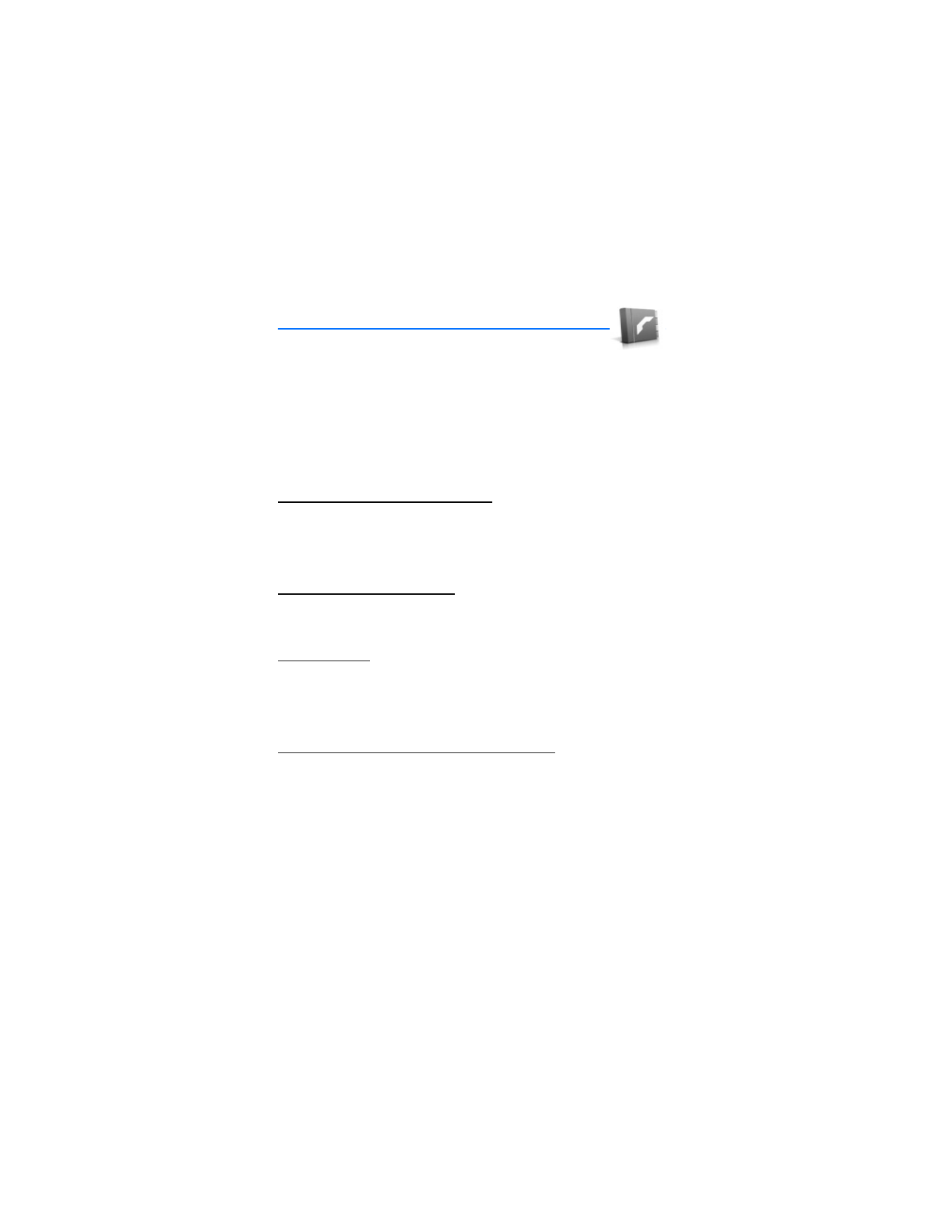
■ Add new contacts
You can access the contacts list in the standby mode. Press the right selection key,
Names
, or select
Menu
>
Contacts
.
Save contact name and number
1. In the standby mode, enter the phone number you wish to save.
2. Select
Save
.
3. Enter the name, and select
OK
.
Save contact number only
In the standby mode, use the keypad to enter the phone number you wish to save,
and press and hold
Options
.
Save an entry
1. In the standby mode, select
Names
>
Add new
.
2. Enter the name, and select
OK
.
3. Enter the phone number, and select
OK
>
Done
.
Setup phone numbers with dialing codes
Dialing codes instruct the receiving system to pause, wait, bypass, or accept the
numbers that follow them in the dialing string.
1. In the standby mode, select
Names
>
1-touch dialing
.
2. Scroll to an
(empty)
1-touch dialing slot, and select
Assign
.
3. Enter your mailbox number, including the area code.
4. Refer to dialing codes, and enter any codes as necessary.
For example, if you pause for 5 seconds after connecting to voice mail, enter p
twice (two times 2.5 seconds) after the voice mailbox number:
2145551212pp.
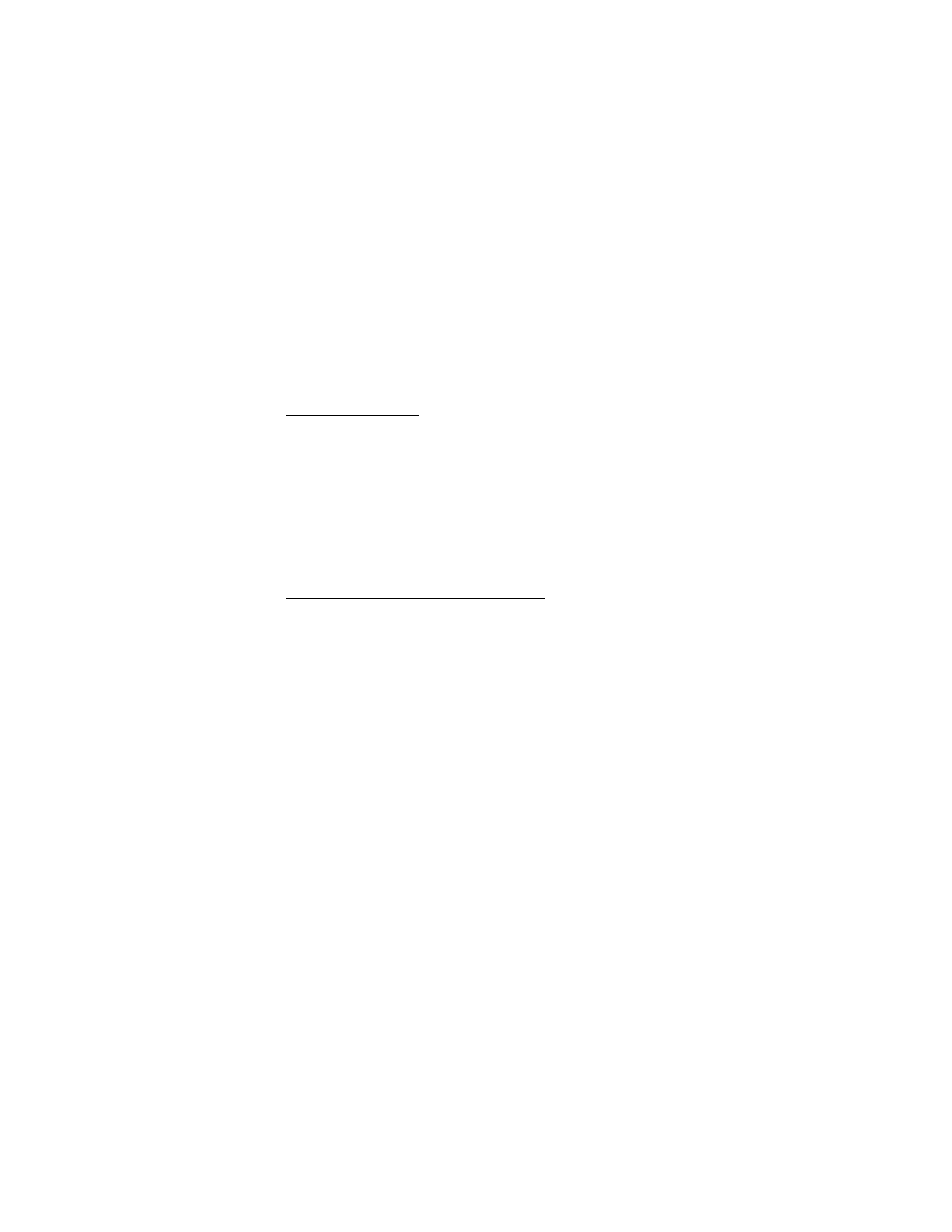
C o n t a c t s
39
5. Enter any remaining pauses or other information that allows you to listen to
your messages, and select
OK
.
6. Enter a name (such as voice mail), and select
OK
.
To dial and listen to your voice mail, press and hold the assigned 1-touch dialing
key in the standby mode.
Insert dialing codes
Press * repeatedly to cycle through dialing codes. When the desired code appears,
pause briefly; the code is inserted into the dialing string.
The following dialing codes are available:
* —Bypasses a set of instructions.
p —Pauses for 2.5 seconds before sending any numbers that follow.
+ —Replaces the international access code.
w —Waits for you to press the send key before sending the numbers or codes
that follow.
Save multiple numbers and text items
You can save different types of phone numbers and short text items per name to
the contacts list. The first number you save for any entry is automatically set as
the default, or primary number, but the primary number can always be changed.
1. In the standby mode, scroll to the entry to which you wish to add a phone
number or text item.
2. Select
Details
>
Options
>
Add number
or
Add detail
.
If you selected
Add number
, select
General
,
Mobile
,
Home
,
Work
, or
Fax
.
If you selected
Add detail
, select
E-mail address
,
Web address
,
Street address
,
or
Note
.
3. Enter the number or text for the type you have selected, and select
OK
.
4. To change a number type (
General
,
Mobile
,
Home
,
Work
, or
Fax
),
select
Change type
in the options list.
You can also change which phone number is the default (primary) number for the
contact entry.
1. In the standby mode, use the joystick to scroll down and select the number
you wish to change, and select
Details
.
2. Scroll to the number you wish to set as default, and select
Options
>
Set as default
.
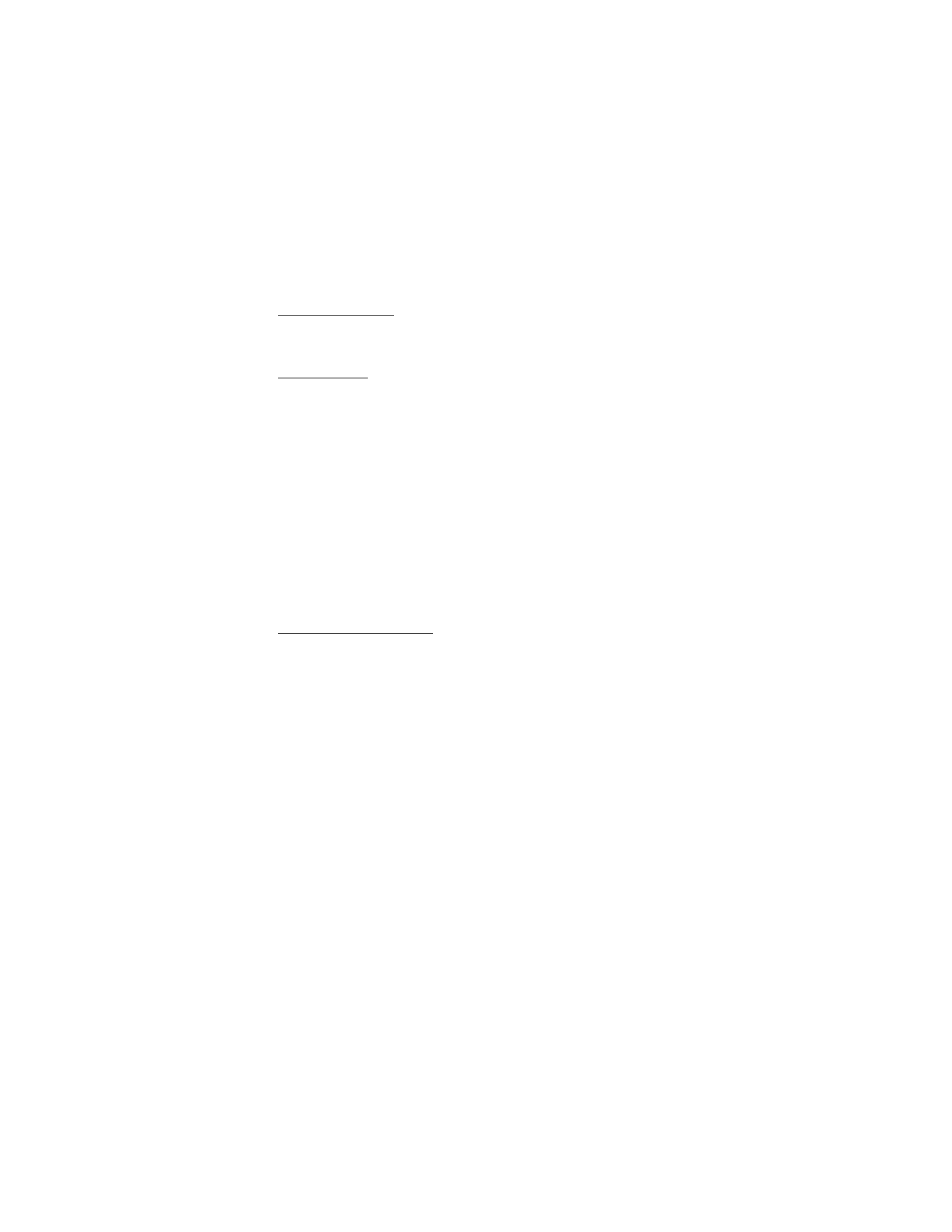
C o n t a c t s
40
Set up voice tags
For information on setting up voice tags and other voice features, see "Voice
commands," p. 65.
Caller groups
You can add contacts list entries to any of five caller groups, and then assign a
unique ringer tone or graphic to that group. This enables you to identify callers
from the group by their unique ringer tone or graphic.
1. Scroll to a name in your contacts list you would like to add to a caller group,
and select
Details
.
2. Select
Options
>
Caller groups
>
Family
,
VIP
,
Friends
,
Business
, or
Other
.
3. Select
Options
to display the following caller group options:
Rename group
—Rename the group to your preference.
Group ringing tone
—Set the ringer tone for the group. For individual contacts
in the group, the group tone sounds even if another tone was assigned to
that individual.
Group logo
—Turn the graphic for the caller group
On
or
Off
, or
View
the graphic.
Group members
—Add or remove members from the caller group.
Set up 1-touch dialing
You can associate any entry in the contacts list with a key from 2–9; then dial
those entries by pressing and holding the assigned key. See "1-touch dialing,"
p. 61, to activate or deactivate 1-touch dialing.
Assign a key to 1-touch dialing
1. In the standby mode, select
Menu
>
Contacts
>
1-touch dialing
.
2. Scroll to an
(empty)
1-touch dialing slot, and select
Assign
.
3. Enter the number (including the area code), and select
OK
; or select
Search
to
retrieve a number from the contacts list.
4. Enter a name for the number, and select
OK
.
If 1-touch dialing is off, the device displays a prompt asking if you would like
to turn 1-touch dialing on.
5. Select
Yes
to activate 1-touch dialing.
Change 1-touch dialing numbers
1. In the standby mode, select
Names
>
1-touch dialing
.
2. Scroll to the 1-touch dialing entry you wish to change, and select
Options
>
Change
.
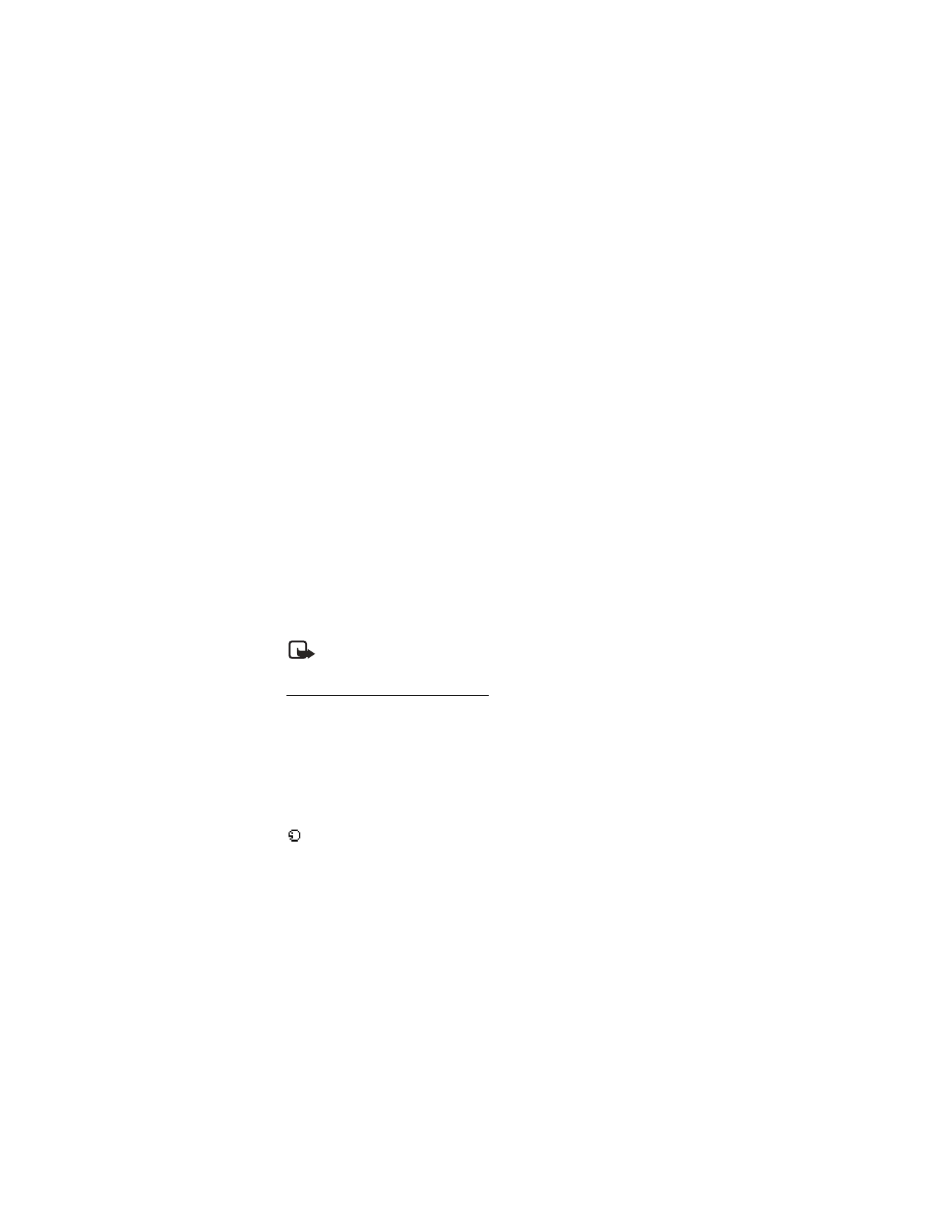
C o n t a c t s
41
3. Enter the new number, or select
Search
to retrieve a number from the
contacts list; select
OK
.
4. Enter a name for the entry, and select
OK
.
Delete 1-touch dialing numbers
1. In the standby mode, select
Names
>
1-touch dialing
.
2. Scroll to the 1-touch dialing location you wish to delete, and select
Options
>
Delete
>
Yes
.