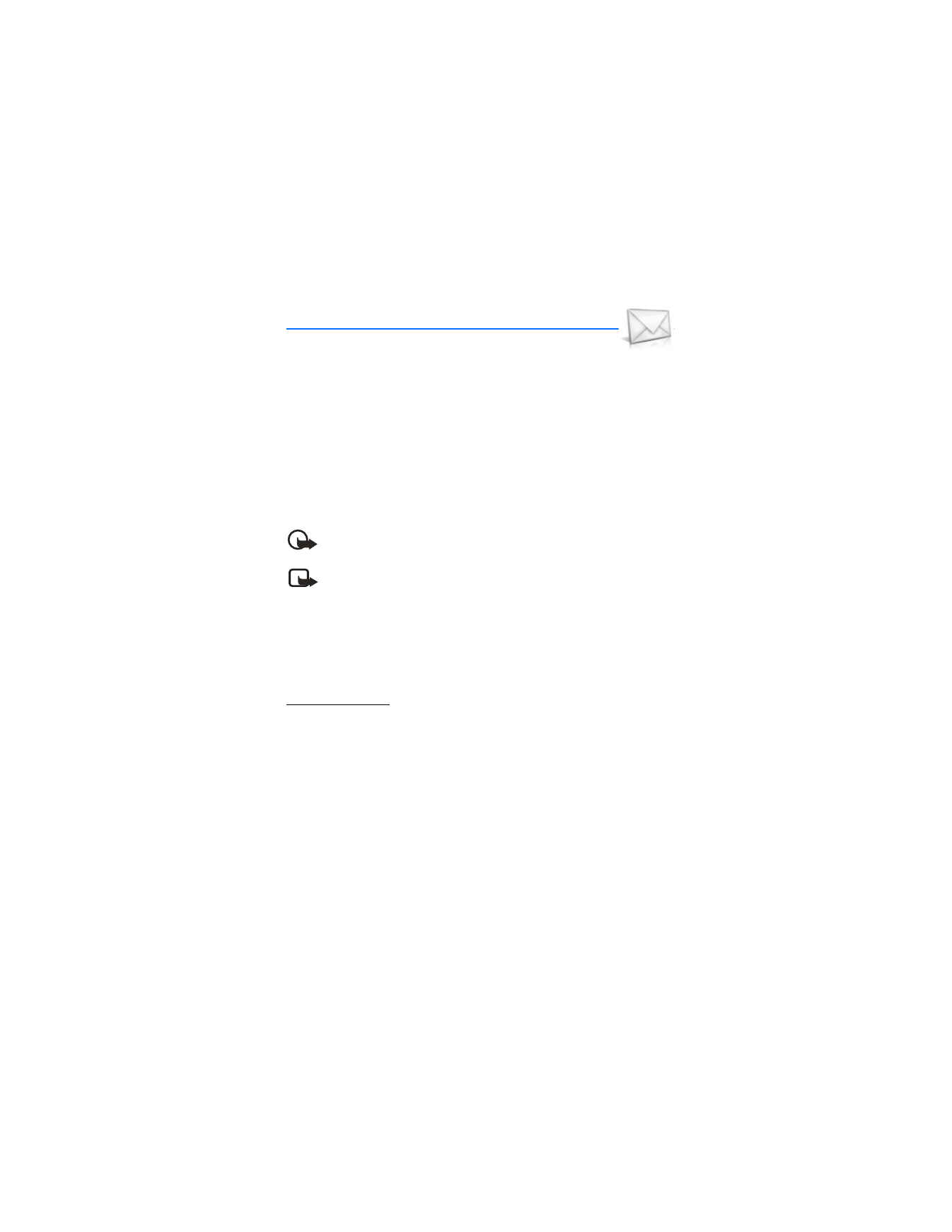
■ TXT messages
Write and send
1. In the standby mode, select
Menu
>
Messages
>
Text messages
>
Create
message
. To go quickly to the
Create message
display, scroll left from the
start screen.
2. Compose or reply to a message using the keypad. Some or all of the following
Options
are available while composing your message:
Sending options
—
Mark
or
Unmark
the sending options of a single message
as
Urgent
,
Delivery note
,
Callback no.
, or
Signature
. See "Change sending
options," p. 25.
Clear text
—Erase all text from the message editor.
Add-ins
—Add sound, animation, or pictures to a TXT message.
Styles
—Change font type , font size, or text alignment in your message
Insert contact
—Insert a name from your contacts list into your message.
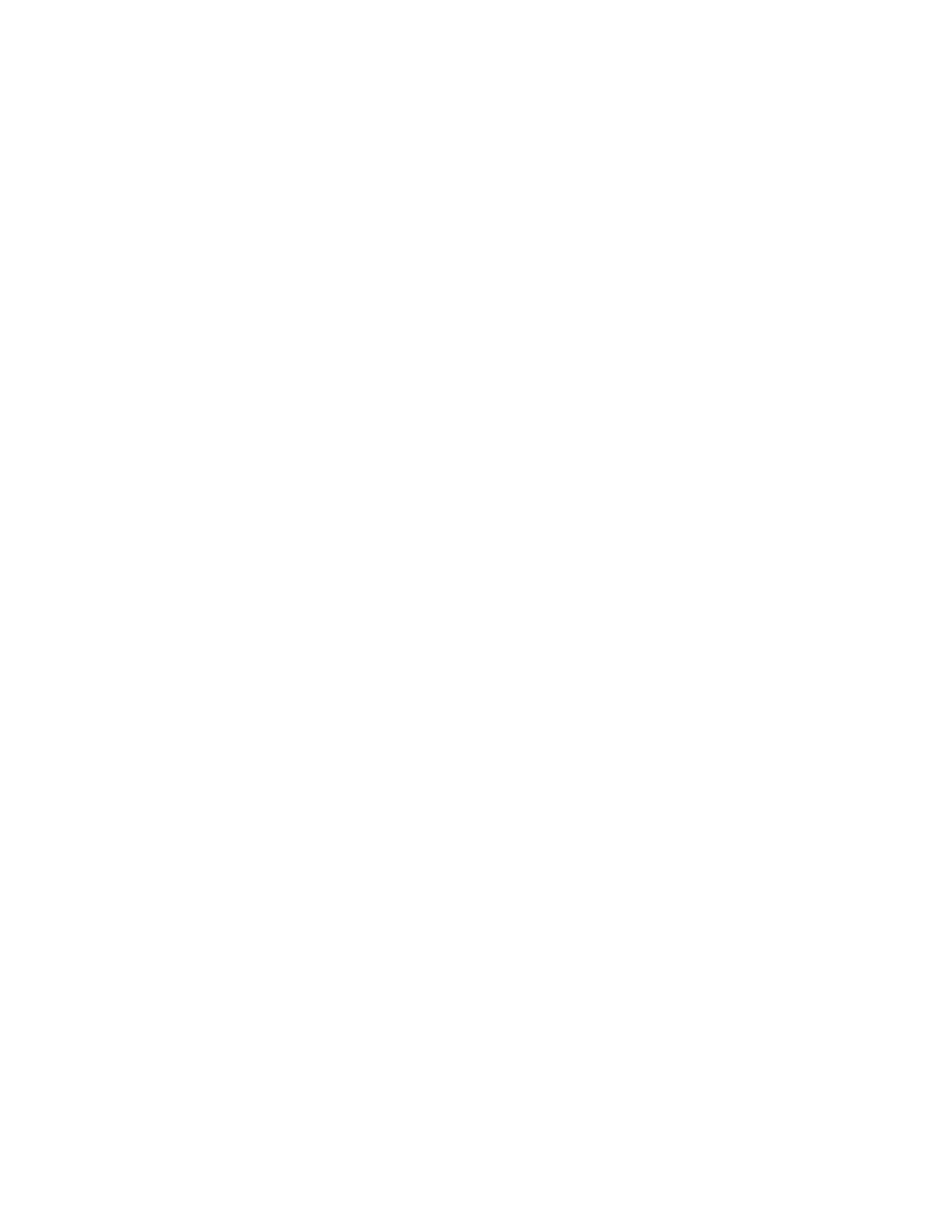
M e s s a g e s
24
Insert number
—Insert a phone number or find a phone number in the
contacts list.
Save message
—Select
Drafts
to save the message in the
Drafts
folder; select
Templates
to save the message as one of your predefined templates in the
Templates
folder.
Exit editor
—Exit the message editor.
Use template
—Insert a predefined template into your message.
See "Templates" 24.
Insert smiley
—Insert a smiley into your message.
Writing language
—Choose the language to use.
Dictionary on
or
Dictionary off
—Turn the predictive text on or off.
Matches
—View matches in the dictionary for the word you want to use.
This option only shows if a word has been entered into the text field.
3. To send the message, select
Send
>
Send to number
,
Send to e-mail
,
Send to
many
, or
Send to distrib. list
(if a list has been created). Enter the recipient’s phone
number, or select
Search
to retrieve a number from
Contacts
; and select
OK
.
4. To resend, edit or view recipients for the message, select
Resend
>
Send
,
Edit
message
or
View recipients
.
Distribution list
The distribution list allows you to send messages to a group of contacts. In the
standby mode, select
Menu
>
Messages
>
Distribution lists
.
To create a distribution list, select
New list
if lists have not been created or
Options
>
Create new list
> name your list >
OK
to create additional lists. To populate your
list, select
Add new
and a contact from your contacts list.
To use, rename, or modify a distribution list, highlight the distribution list, and
select
Options
>
Create new list
,
Send text msg.
,
Send multimedia
,
Rename list
,
Clear list
, or
Delete list
.
Templates
Templates are short, prewritten messages that can be recalled and inserted into
new TXT messages.
1. In the standby mode, select
Menu
>
Messages
>
Text messages
>
Create
message
>
Options
>
Use template
.
2. Select one of the available templates.
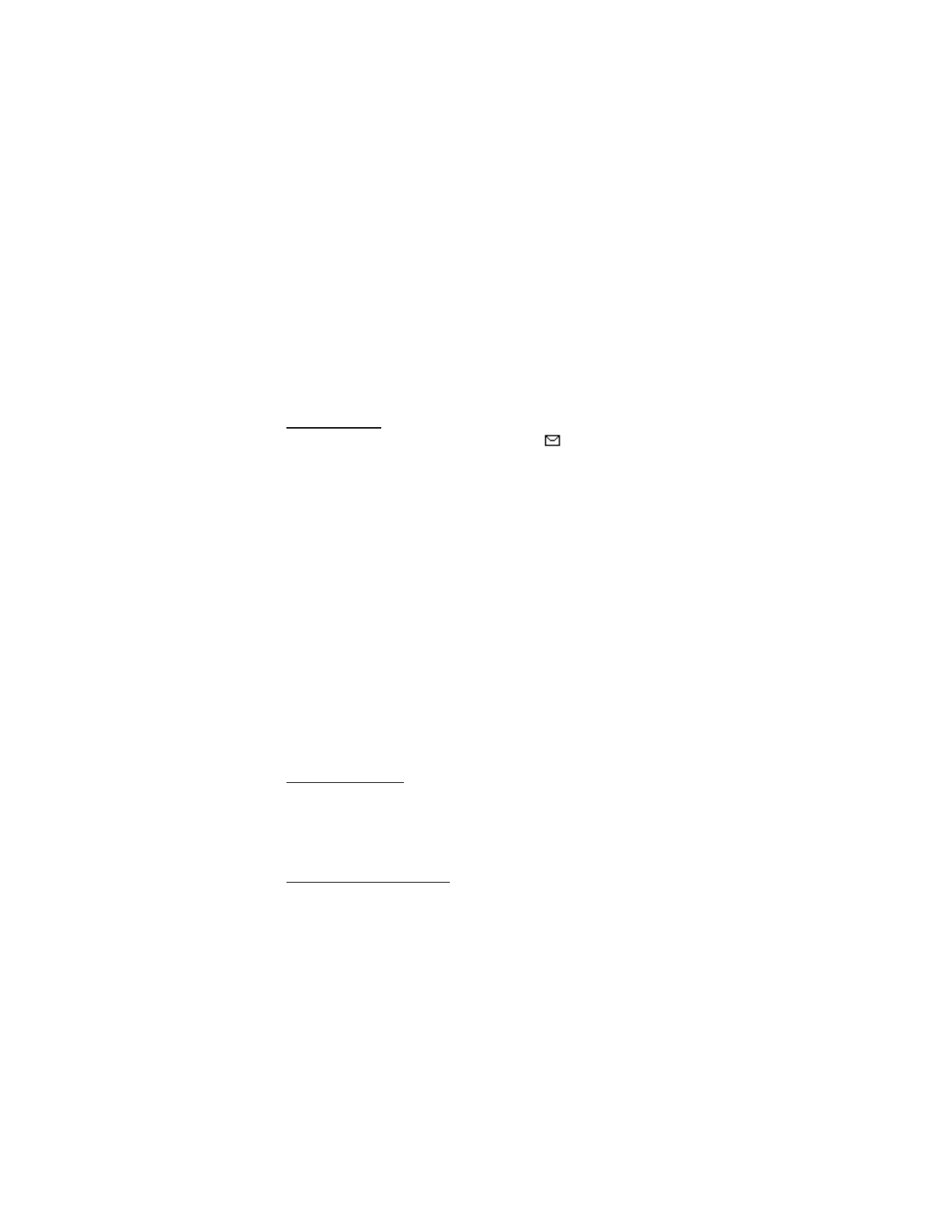
M e s s a g e s
25
3. Select
Send
>
Send to number
,
Send to e-mail
,
Send to distrib. list
(if a list has
been created), or
Send to many
>
Select
.
A distribution list, selected from a list of predefined groups you create, only
contains phone numbers of recipients.
4. Enter the recipient’s phone number, or select
Search
and select a number
from your contacts list. Select
Send
.
Read message
When you receive a message, a notification message (
) is displayed.
1. Select
Show
to read the message or
Exit
to dismiss the notification, and read
the message later.
2. Scroll up or down to view the whole message, if necessary.
Options
When you read a TXT message, some or all of the following options are available:
Delete
—Discards the message.
Message details
—Displays sender information and timestamp.
Use number
—Use or save the number. Select
Options
>
Add to contact
,
Send message
,
or
Call
.
Use web link
—Displays if a URL is included in the message.
Save address
—Lists the e-mail addresses included in the TXT message. Select
Save
to save the e-mail address as a new phone book entry or select
Options
>
Add to
name
,
Add to contact
or
Send e-mail
. The
Save address
option is displayed only if
the message contains an e-mail address.
Save
—Save the message to
Sent items
,
Archive
,
Templates
, or a folder you
have created.
Forward
—Forward the TXT message to another phone number or e-mail address.
Reply to message
1. Select
Reply
>
Empty screen
,
Original text
,
Template
, or one of the predefined
answers; then compose your reply with the keypad.
2. Create the reply, and select
Send
. The sender’s phone number or e-mail is
used as the default.
Change sending options
1. To change sending options for all future TXT messages, in the standby mode,
select
Menu
>
Messages
>
Text messages
>
Message settings
>
Sending options
.
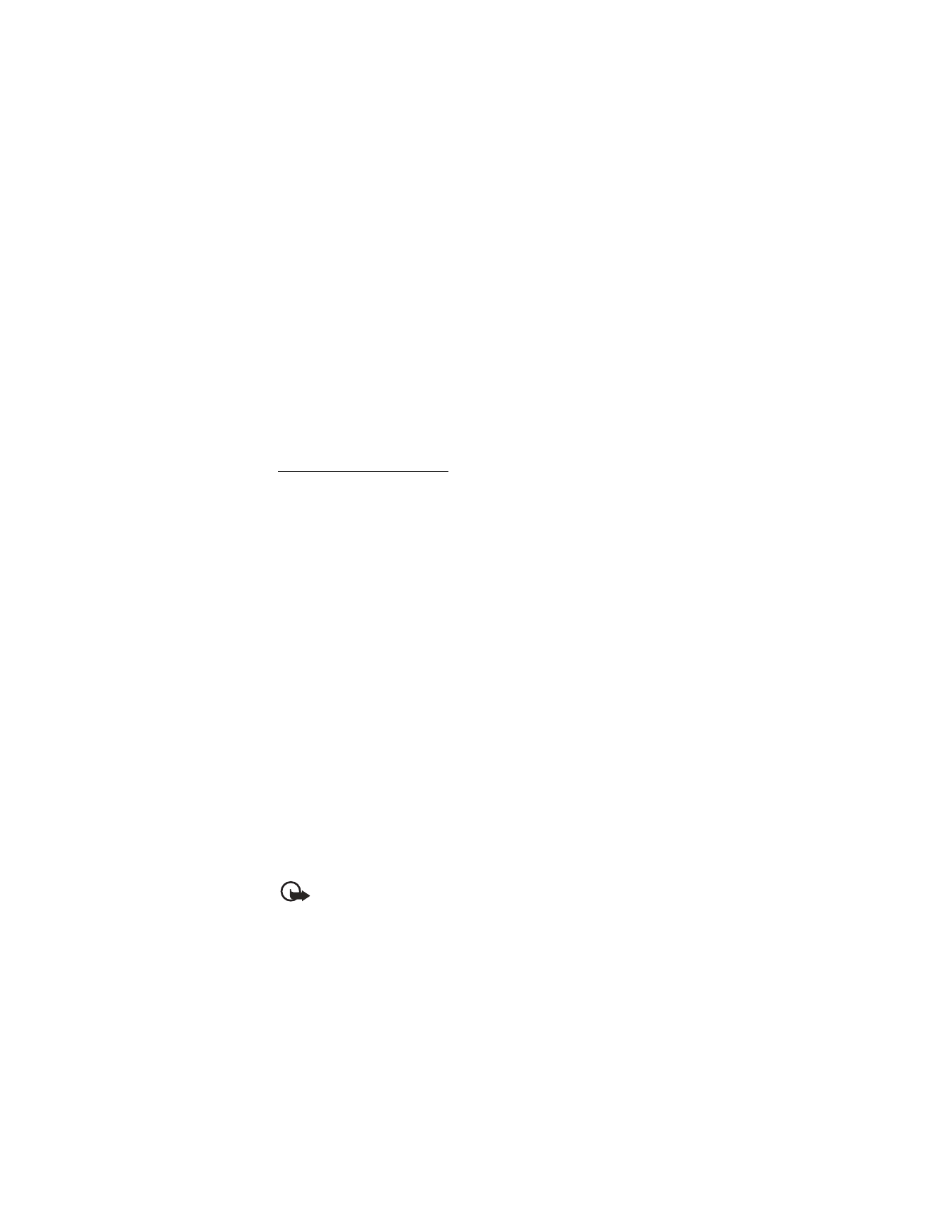
M e s s a g e s
26
2. Select the setting you wish to change.
Priority
—Set the priority of the note as
Normal
or
Urgent
.
Delivery note
—A note is sent to you confirming delivery of the message.
Select
On
or
Off
.
Send callback number
—A callback number is sent to the recipient.
Select
Off
or your phone number.
Signature
—Select
On
to create a signature to send with TXT messages or
Off
to turn this feature off.
Change message settings
1. In the standby mode, select
Menu
>
Messages
>
Text messages
>
Message
settings
>
Other settings
.
2. Select the setting you wish to change.
Message font size
—Select
Small font
or
Large font
.
Message overwriting
—Select
Sent items only
,
Inbox only
,
S. items & Inbox
, or
Off
. When the message memory is full, your device cannot send or receive any
new messages. However, you can set your device to automatically replace old
messages in the
Inbox
and
Outbox
folders when messages are received.
Save sent messages
—Select
Always save
,
Always prompt
, or
Off
.
Queue msgs. when digital unavailable
—Select
On
,
On prompt
, or
Off
.
Messages are stored in the
Outbox
until they can be sent with digital service.