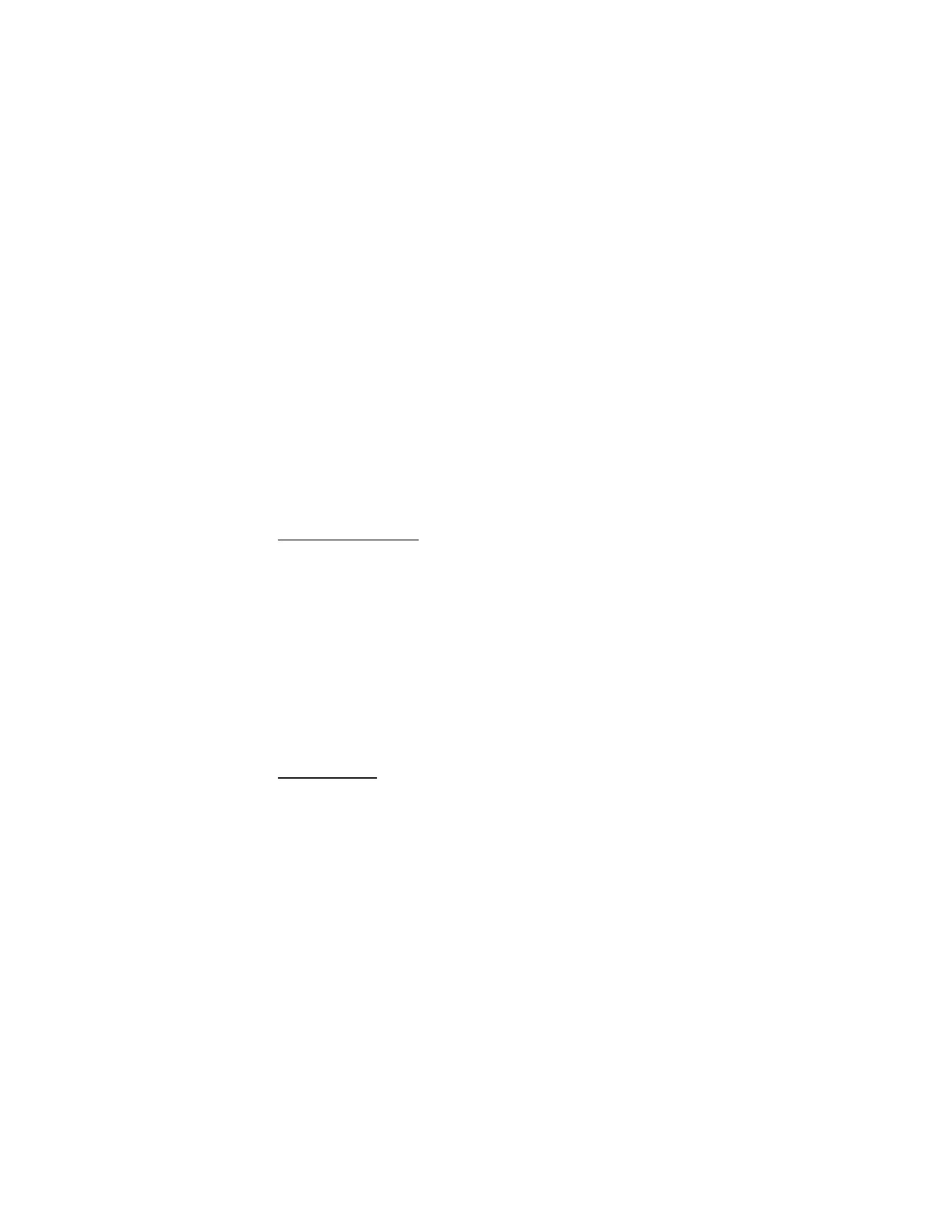
■ TXT message folders
Save messages
You can save drafts of messages or received messages to an existing folder or to a
folder that you have created.
1. Open the received message, or create a new message; select
Options
.
2. To save a received message, select
Save
>
Sent items
,
Archive
,
Templates
, or a
folder you have created.
3. To save the draft of a message you have created, select
Save message
>
Drafts
or
Templates
.
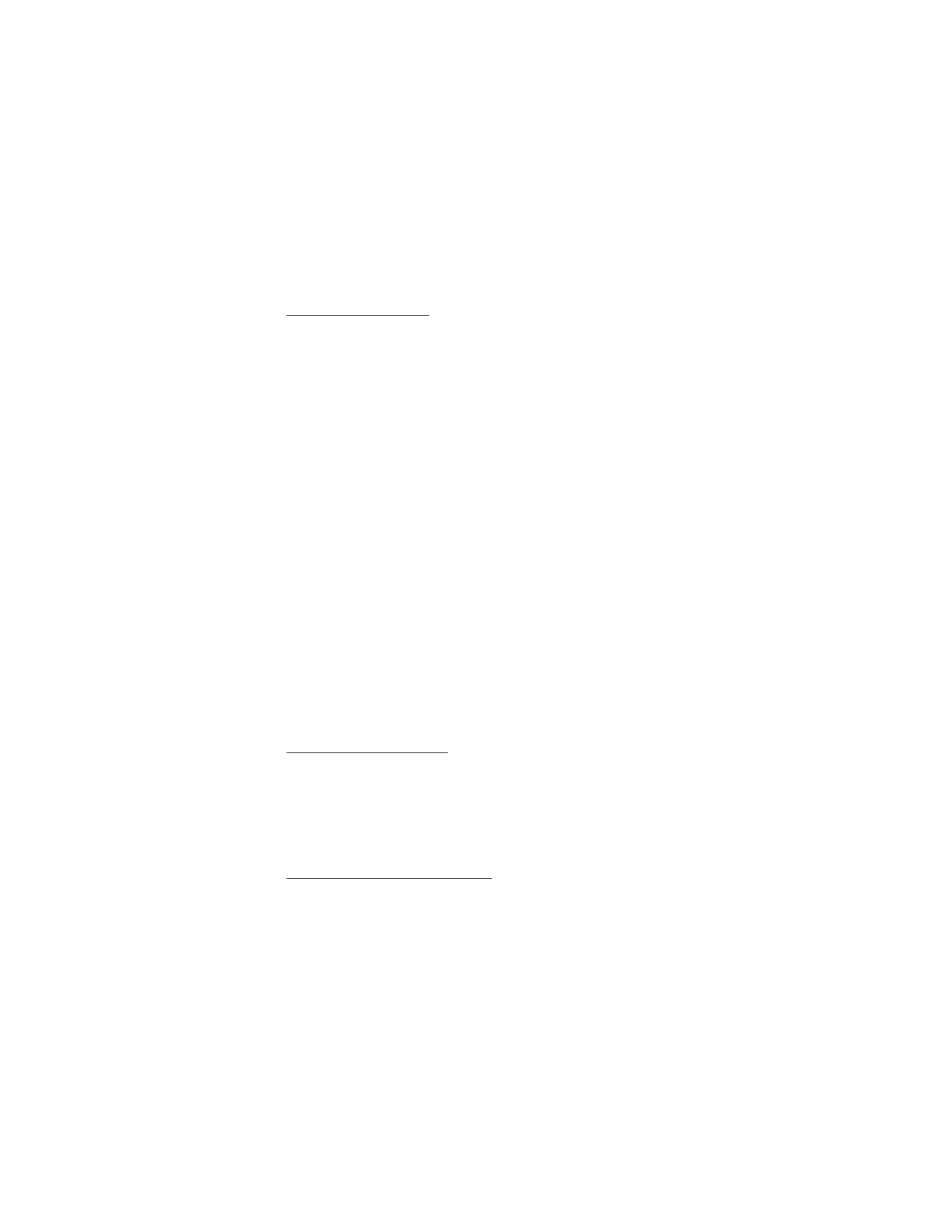
M e s s a g e s
33
View saved messages
1. In the standby mode, select
Menu
>
Messages
>
Text messages
.
2. Select the folder containing the message you wish to view.
Inbox
—Automatically stores messages after they have been read or if you
select
Back
when the message notification appears on the start screen.
Outbox
—Stores messages that have not been sent
Sent items
—Stores messages that have been sent.
Drafts
—Stores messages created as drafts.
Archive
—Store messages that have been read and that you choose to archive.
Templates
—Stores pictures and prewritten templates. Preloaded templates
can be edited and customized.
My folders
—Allows you to organize your messages by creating custom folders
and saving some of your messages here. Select
Add folder
to add a custom
folder or
Options
>
Add folder
,
Rename folder
,
Delete folder
if a folder has
already been created.
Delete messages
—Deletes
All
,
All read
, or
All unread
messages.
3. When the folder opens, scroll to and select the message you wish to view.