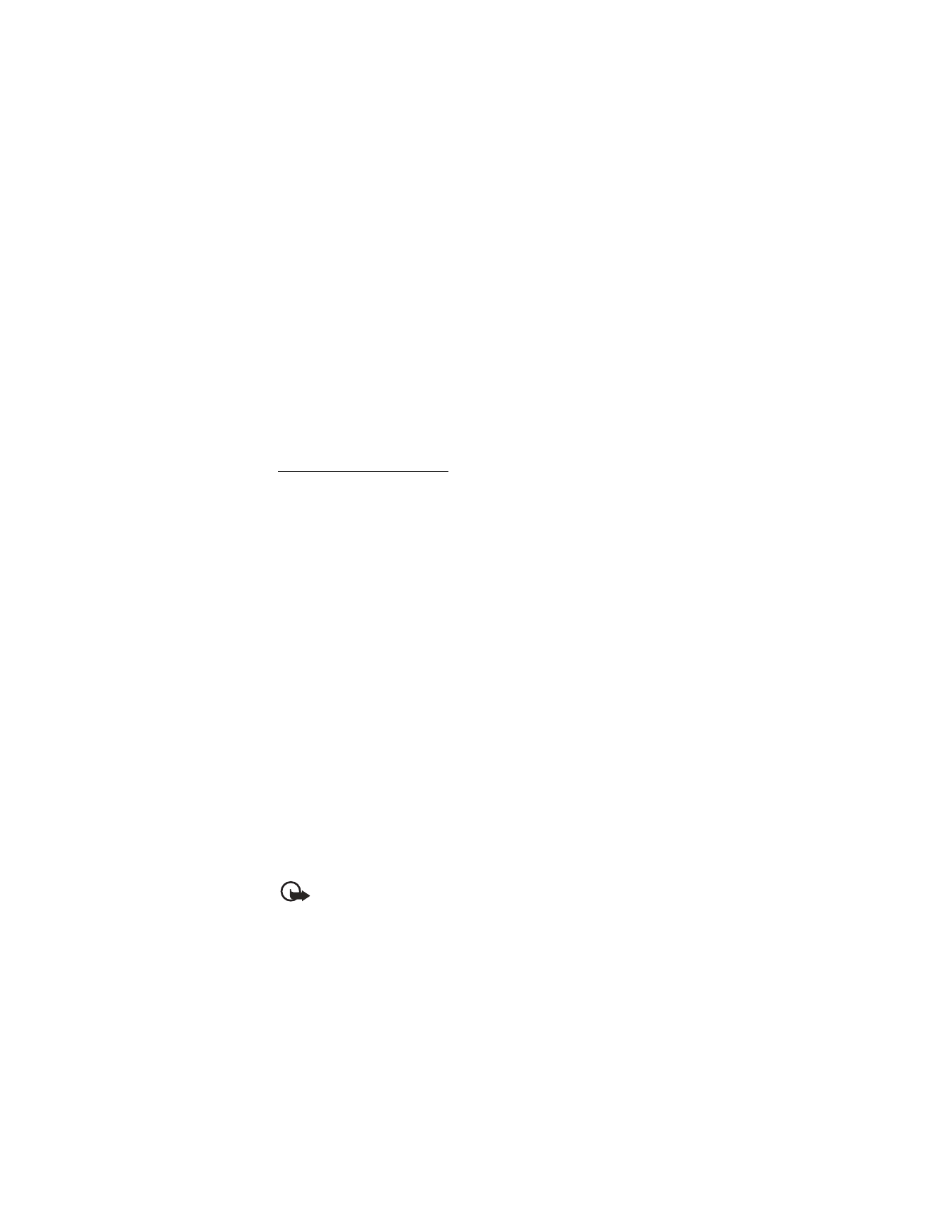
■ Multimedia messages
A multimedia message can contain text, sound, a picture, and a video clip. Your
device supports multimedia messages that are up to 300 KB. If the maximum size is
exceeded, your device may not be able to receive the message. Depending upon
your network, you may receive a message that includes an Internet address where
you can go to view the multimedia message. Pictures are scaled to fit the display
area of the device. Your device has a multimedia message viewer for playing
messages. Incoming messages reside in the
Inbox
until the user deletes or saves
them. Once you save the multimedia message, you can use the image as a screen
saver or wallpaper, or the sound as a ringing tone unless protected by copyright.
The appearance of a multimedia message may vary depending on the receiving device.
Important: Exercise caution opening messages. Messages may contain
malicious software or otherwise be harmful to your device or PC.
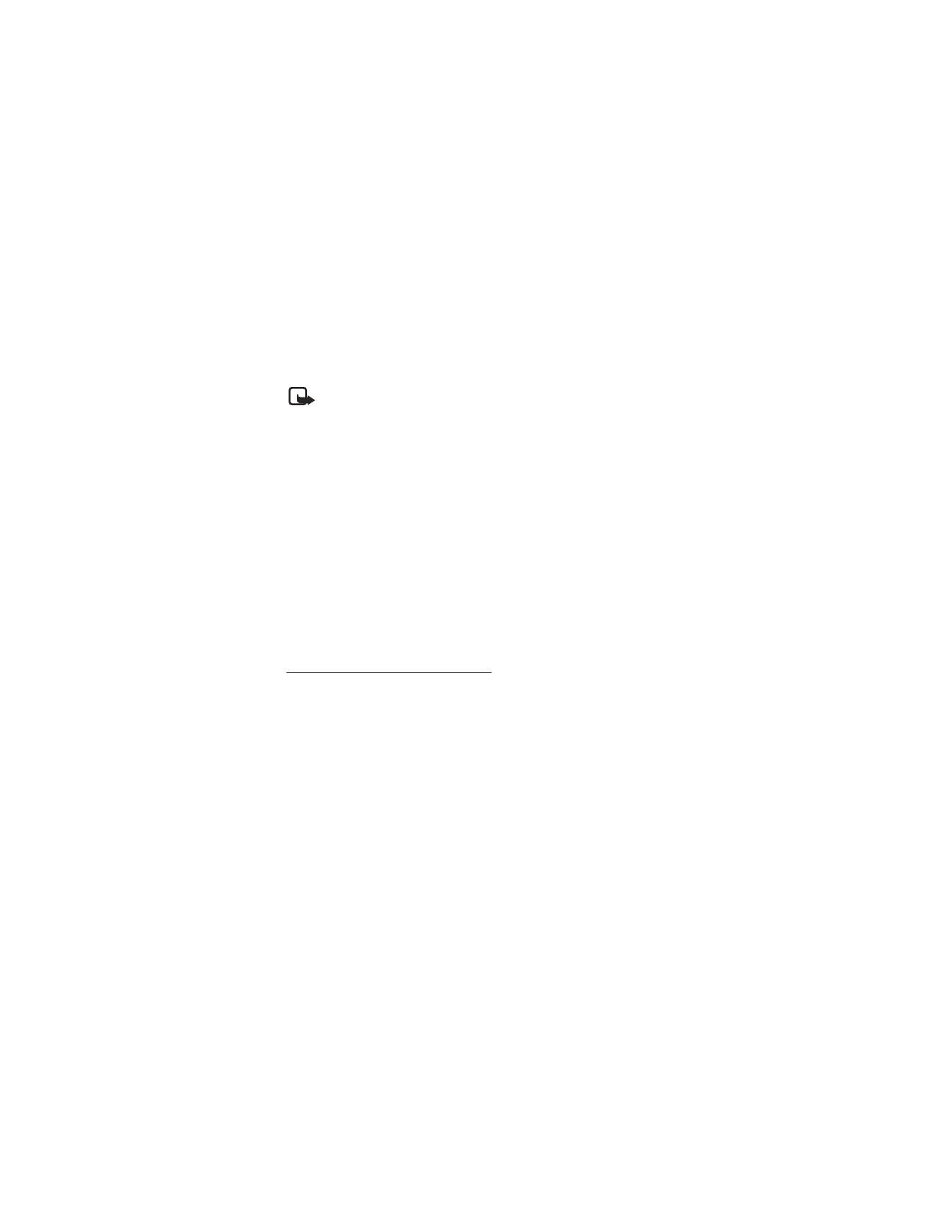
M e s s a g e s
27
Copyright protections may prevent some images, ringing tones, and other content
from being copied, modified, transferred, or forwarded. This function can be used
only if it is supported by your service provider or network operator. For availability
and a subscription to the multimedia messaging service, contact your service
provider or network operator.
Note: Only devices that offer compatible multimedia message features can
receive and display multimedia messages. Multimedia message objects may
contain viruses or otherwise be harmful to your device or PC. Do not open
any attachment if you are not sure of the trustworthiness of the sender.
Multimedia messaging supports the following formats:
•
Picture: JPEG, GIF, animated GIF, WBMP, BMP, and PNG
•
Sound: SP-MIDI, AMR audio, QCELP, EVRC, and monophonic ringer tones
•
Video: clips in H.264 (Profile 0, level 10) format with MPEG-4 (SVPO), 3GPP,
3GPP2, with AMR audio
If a received message contains unsupported elements, these elements may be
replaced with the text
Object format not supported
.
You can receive multimedia message notification, but cannot receive multimedia
messages if you have a call in progress or other applications running, or you are
in an active browsing session. Because delivery of multimedia messages can fail
for a variety of reasons, do not rely solely upon them for essential communications.
Multimedia messages settings
Before you can use the multimedia message feature, you must specify whether you
want to receive messages at all times or only if you are in the service provider’s home
system. The default setting of the multimedia message service is generally on. This
feature is a network service. Check with your service provider for more information.
The default setting of the multimedia message service is generally on. The default
setting to receive a multimedia message is generally on the receiving device.
When messages are available,
1 multimedia message available
or the number of
multimedia messages available are displayed. Select
Reject
to turn notification of
multimedia messages on or off.
Allow or block multimedia reception
You can choose to receive all messages, to block all messages, or to receive
messages only when you are in the service provider’s home network.
From the start screen, select
Menu
>
Messages
>
Multimedia msgs.
>
Message
settings
>
Allow multimedia reception
and one of the following:
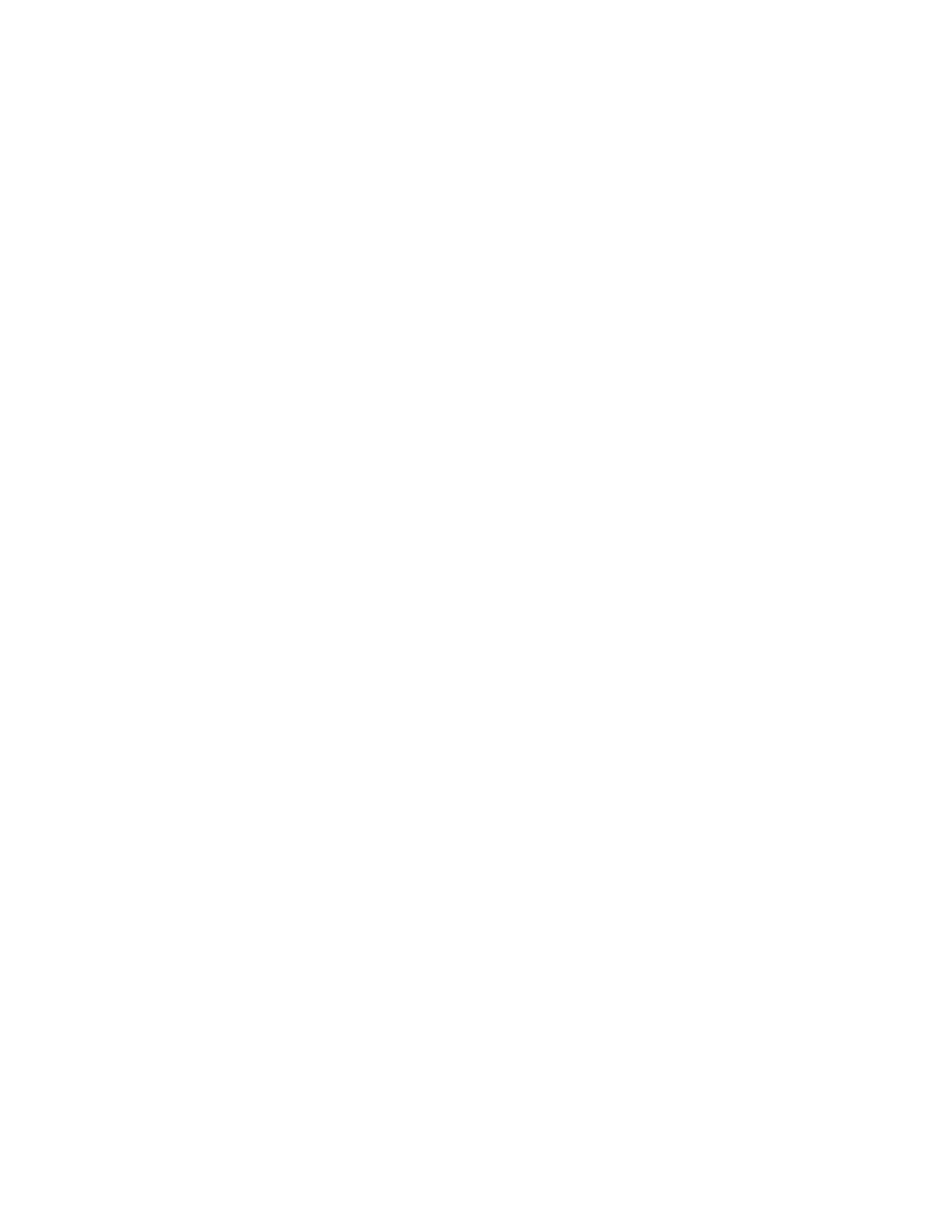
M e s s a g e s
28
Yes
—Allow all incoming messages. When new messages arrive, you are notified
with
Multimedia message received
or the number of multiple messages received
are displayed.
In home network
—Allow incoming messages only if you are in the service
provider’s home system. This is a network service. Check with your service
provider for more information.
No
—Block all incoming messages.
Turn multimedia message notification on or off
When messages are available, you are notified
1 multimedia message available
or
a display shows the number of multimedia messages available.
Select
Reject
to turn notification of all incoming multimedia messages off.
Allow or block advertisements
This setting is not available if multimedia reception is blocked.
From the start screen, select
Menu
>
Messages
>
Multimedia msgs.
>
Message
settings
>
Allow advertisements
>
Yes
or
No
.
Other multimedia messages settings
Other multimedia settings include saving your messages to the
Sent items
folder.
From the start screen, select
Menu
>
Messages
>
Multimedia msgs.
>
Message
settings
and one of the following:
Save sent messages
—Select
Yes
to save sent multimedia messages to the
Sent
items
folder or
No
to discard messages after they are sent.
Delivery reports
—Select
On
to be informed if the message was delivered or
Off
to
not be informed.
Default slide timing
—Set the default time in mm:ss format for each slide in a
multimedia message to remain on the screen.
Folders
Your device has the following folders under
Messages
>
Multimedia msgs.
.
Inbox
—Contains received multimedia messages.
Outbox
—Contains pending multimedia messages that are waiting to be transmitted.
Sent items
—Contains sent multimedia messages.
Saved items
—Contains saved multimedia messages that you can send later.
Write and send multimedia messages
Copyright protections may prevent some images, ringer tones, and other content
from being copied, modified, transferred, or forwarded.
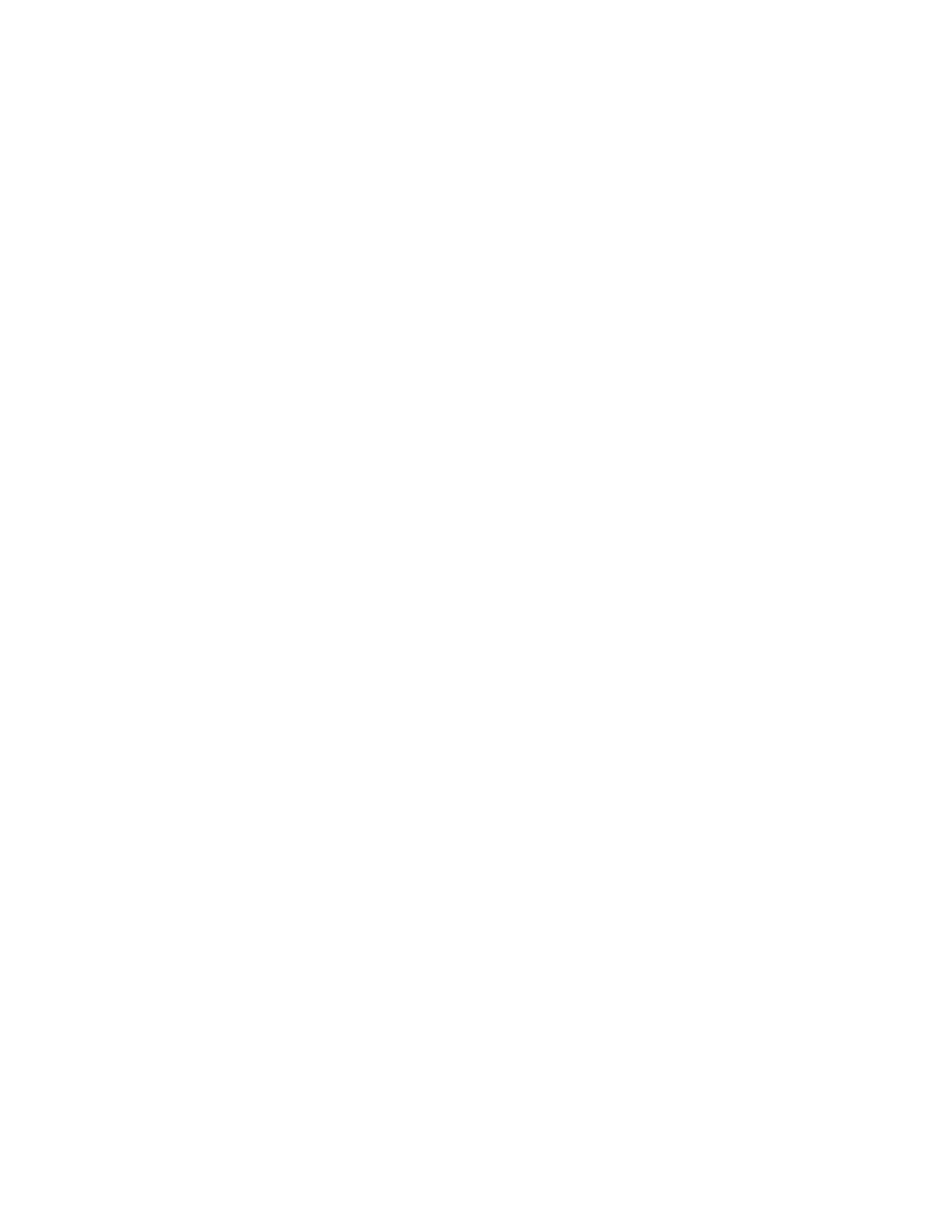
M e s s a g e s
29
1. From the start screen, select
Menu
>
Messages
>
Multimedia msgs.
>
Create message
.
2. Enter your message text, and select
Options
>
Insert
>
Image
,
Sound clip
,
New sound clip
, or
Video clip
. The list of available folders in the
Gallery
displays.
3. Open the desired folder; scroll to the image, sound clip, or video clip; and select
Options
>
Insert
.
Copyright protections may prevent some images, ringing tones, and other
content from being copied, modified, transferred, or forwarded.
•
To add a new page or slide to the message, select
Options
>
Insert
>
Slide
.
This applies only if there is no video clip in the message
Each slide can contain text, one image, one sound clip, one calendar note,
and one business card. If the message contains several slides, to open the
desired slide, select
Previous slide
,
Next slide
, or
Slide list
.
•
To set the time interval between the slides, select
Options
>
Slide timing
.
Enter the time interval in mm:ss, and select
OK
.
•
To move the text to the top or bottom of the message, select
Options
>
Place text first
or
Place text last
(default).
•
To insert a name from contacts, select
Options
>
More options
>
Insert
contact
, and scroll to and select the desired name.
•
To insert a number, select
Options
>
More options
>
Insert number
. Enter
the number or search for it in contacts, and select
OK
.
•
To insert a calendar note, select
Options
>
Insert
>
Calendar note
.
•
To insert a business card, select
Options
>
Insert
>
Business card
.
•
To delete an image, slide, video clip, or sound clip from the message,
select
Options
>
Delete
>
Image
,
Sound clip
,
Video clip
, or
Slide
.
•
To add a subject to the message, select
Options
>
More options
>
Edit
subject
, enter a subject, and select
OK
.
•
To view the message or slide presentation before sending it,
select
Options
>
Preview
.
•
To save the message to
Saved items
, select
Options
>
Save message
.
•
To send the message, select
Send
,
To Pix Place
, or select
Options
>
Send to
, or
Send to many
.
To Pix Place
is an online network service. Check
with your service provider for more information.
4. Enter the recipient’s number or e-mail address, or search for it in contacts;
select
OK
. The message is moved to the
Outbox
folder for sending.
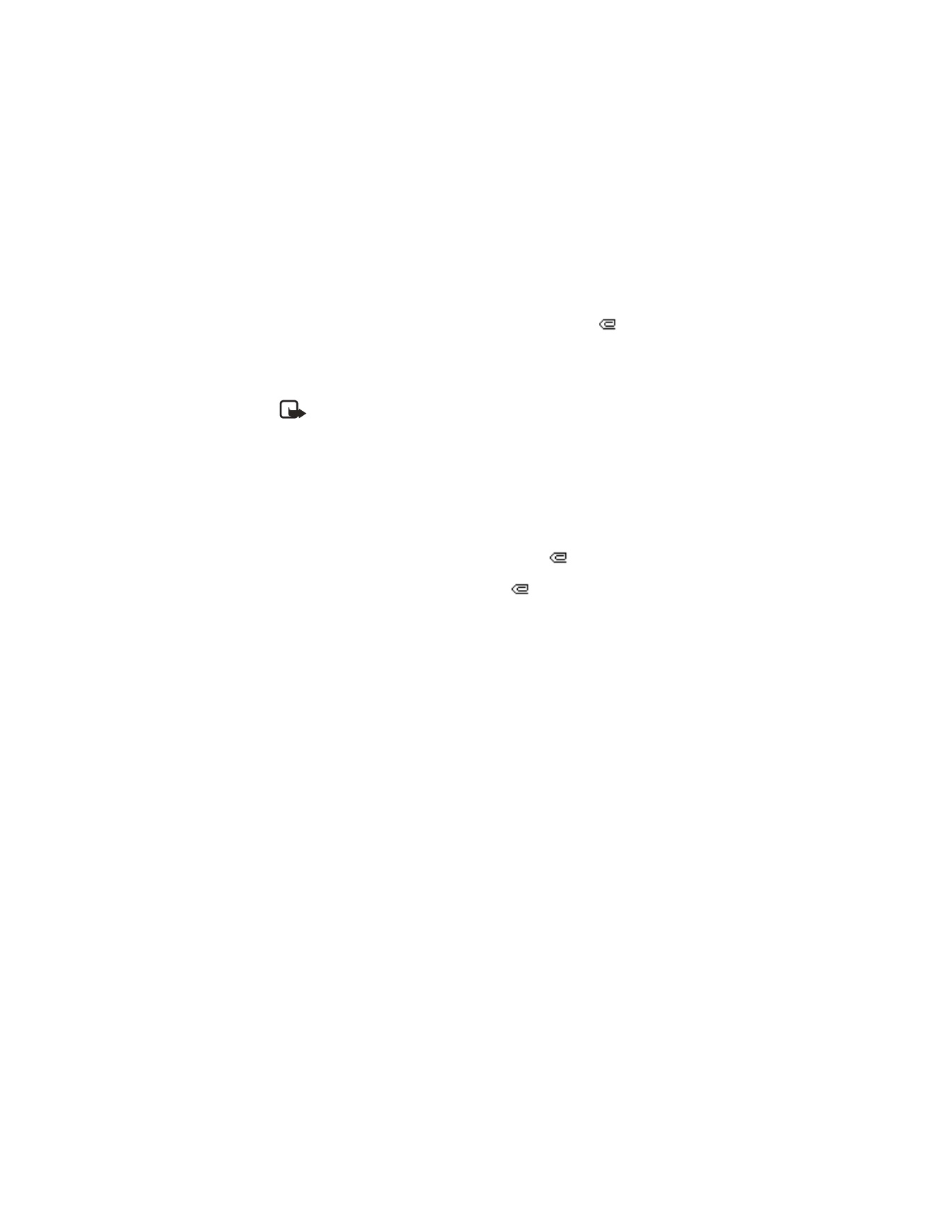
M e s s a g e s
30
It takes more time to send a multimedia message than to send a text message.
While the multimedia message is being sent, the animated indicator
displays
and you can use other functions on the device. If there is an interruption while
the message is being sent, the device automatically tries to resend it a few times.
If this fails, the message remains in the
Outbox
folder and you can try to manually
resend it later. Check your
Outbox
folder for unsent messages.
Note: When sending messages, your device may display the words
Multimedia message sent
. This is an indication that the message has
been sent by your device to the message center number programmed
into your device. This is not an indication that the message has been
received at the intended destination. For more details about messaging
services, check with your service provider.
Messages that you have sent are saved in the
Sent items
folder if
Save sent messages
is set to
Yes
. See ’Other multimedia messages settings,’ p. 28.
Read multimedia messages
When a multimedia message is being received, a rotating
is displayed, in the
display along with the percentage display indicating the sending progress. Once
the message has been fully downloaded, a static
and
1 multimedia message
available
or the number of multimedia messages available are displayed.
•
To view the message immediately, select
Show
; to save the message to the
Inbox
for later viewing, select
Exit
; to discard the message, select
Discard
.
•
To view a saved message, select
Menu
>
Messages
>
Multimedia msgs.
>
Inbox
,
and scroll to view the message.
While viewing the message, select
Play
to view the entire multimedia message, or
Options
and one of the following:
View text
—View only the text included in the message.
Open image
,
Open sound clip
,
Open video clip
, or
Open bus. card
—View or listen to
the corresponding file.
Delete message
—Delete the message you are viewing.
Forward to no.
,
Forward to e-mail
,
Forwd. to Pix Place
(if supported by operator) or
Forward to many
—Forward the message to a phone number, to an e-mail address,
or to multiple recipients. Copyright messages cannot be forwarded.
Message details
—View the sender’s name and phone number, the message center
used, reception date and time, and the message size and type.
While viewing the message, select
Play
to view the entire multimedia message or
Options
>
Save image
,
Save sound clip
, or
Save video clip
to save the file to the
Gallery
. Images, sound clips, and video clips must be opened before you can
save them.
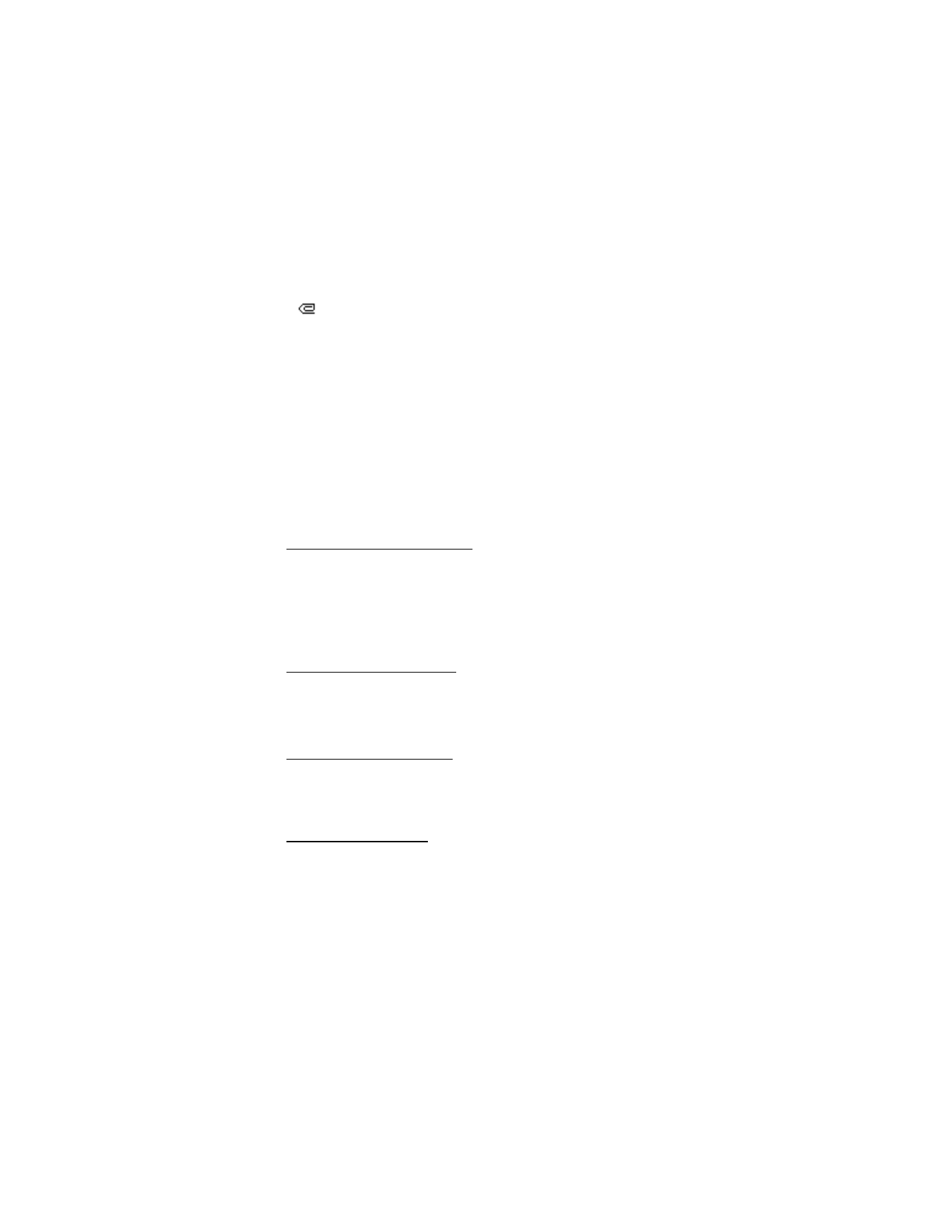
M e s s a g e s
31
If
blinks and
Multimedia me-mory full. View waiting msg.
is displayed, memory
for multimedia messages is full. To view the waiting message, select
Show
. Before you
can save the message, delete some of your old messages. See ’Delete messages,’ p. 33.
Reply to multimedia message
Select
Reply
or
Reply to all
to enter a reply and send it to the original sender and
any other message recipients.