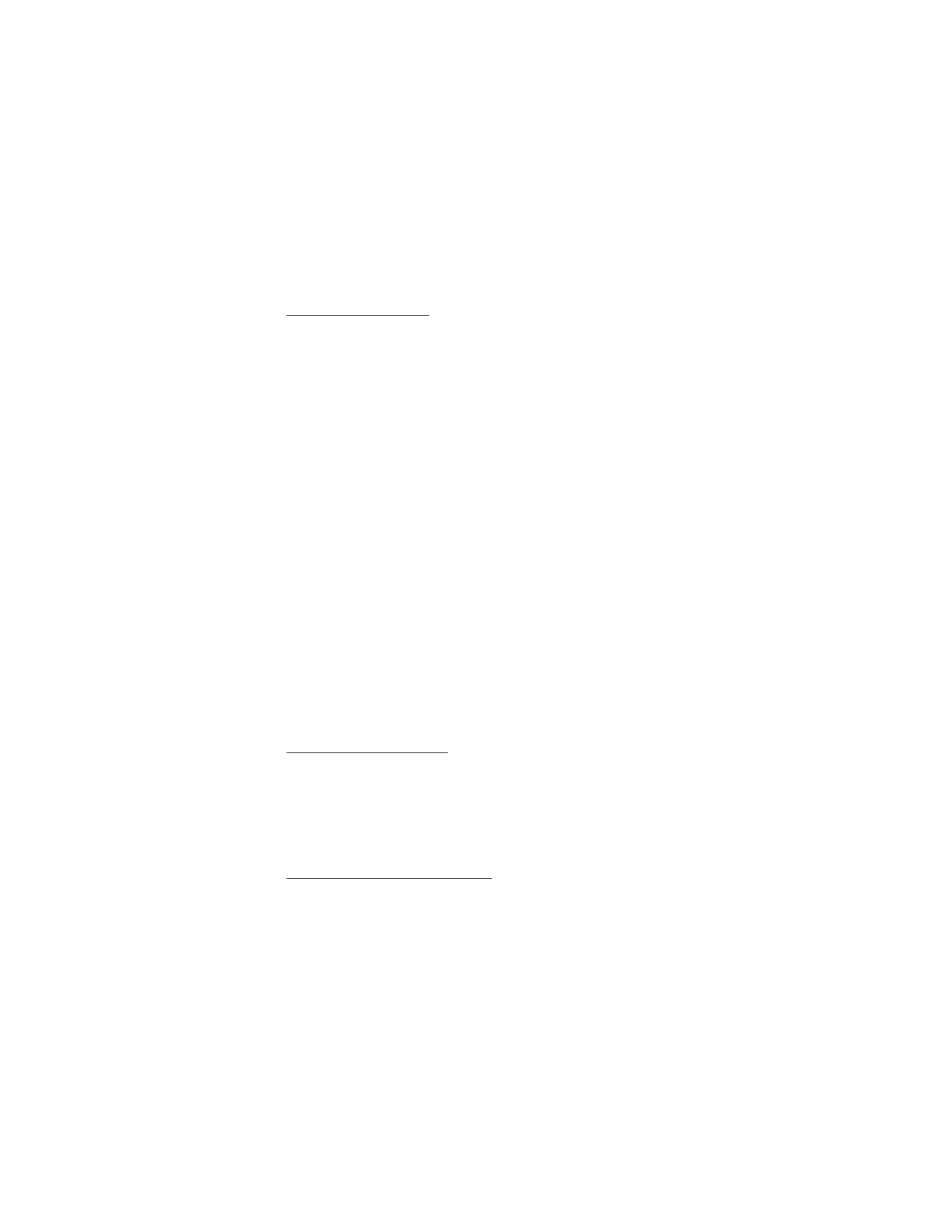
■ Delete messages
If your message memory is full and you have more messages waiting at the
network,
No space for new text messages
appears in the standby mode. You can
do the following:
•
Read some of the unread messages, and delete them individually.
•
Delete messages from some of your folders.
Delete a single message
1. In the standby mode, select
Menu
>
Messages
>
Text messages
.
2. Select the folder containing the message you wish to delete.
3. Select the message you wish to delete.
4. Select
Options
>
Delete
5. Select
OK
to delete the message or
Back
to exit.
Delete all messages in a folder
1. In the standby mode, select
Menu
>
Messages
>
Text messages
>
Delete messages
.
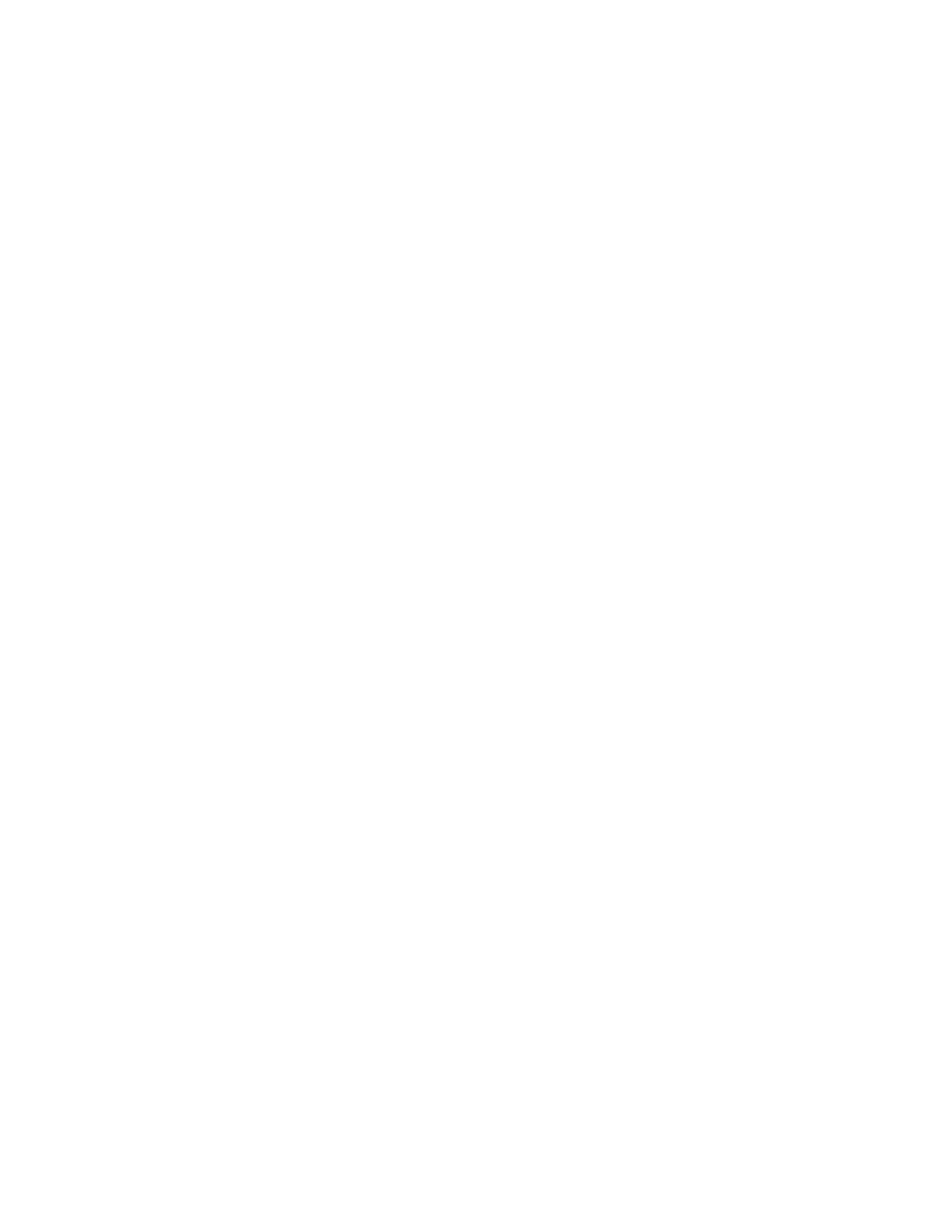
M e s s a g e s
34
2. Select the messages you wish to delete.
All
—Deletes all messages in all of the folders.
All read
—Deletes any messages that have been read in all of the folders.
All unread
—Deletes any messages that have not been read in all of the folders.
3. Select and
Mark
the folders that have messages you want to delete:
Inbox
—Deletes all messages from the
Inbox
folder.
Sent items
—Deletes all messages from the
Sent items
folder.
Outbox
—Deletes all messages from the
Outbox
folder.
Drafts
—Deletes all messages from the
Drafts
folder.
Archive
—Deletes all messages from the
Archive
folder.
User-added folders—Deletes all messages from the user defined folder.
4. Select
Done
>
Yes
to empty the marked folder.
Only folders created in
My folders
can be deleted. The
Inbox
,
Sent items
,
Archive
and
Templates
folders are protected. When you delete a folder, all messages in
the folder are also deleted.
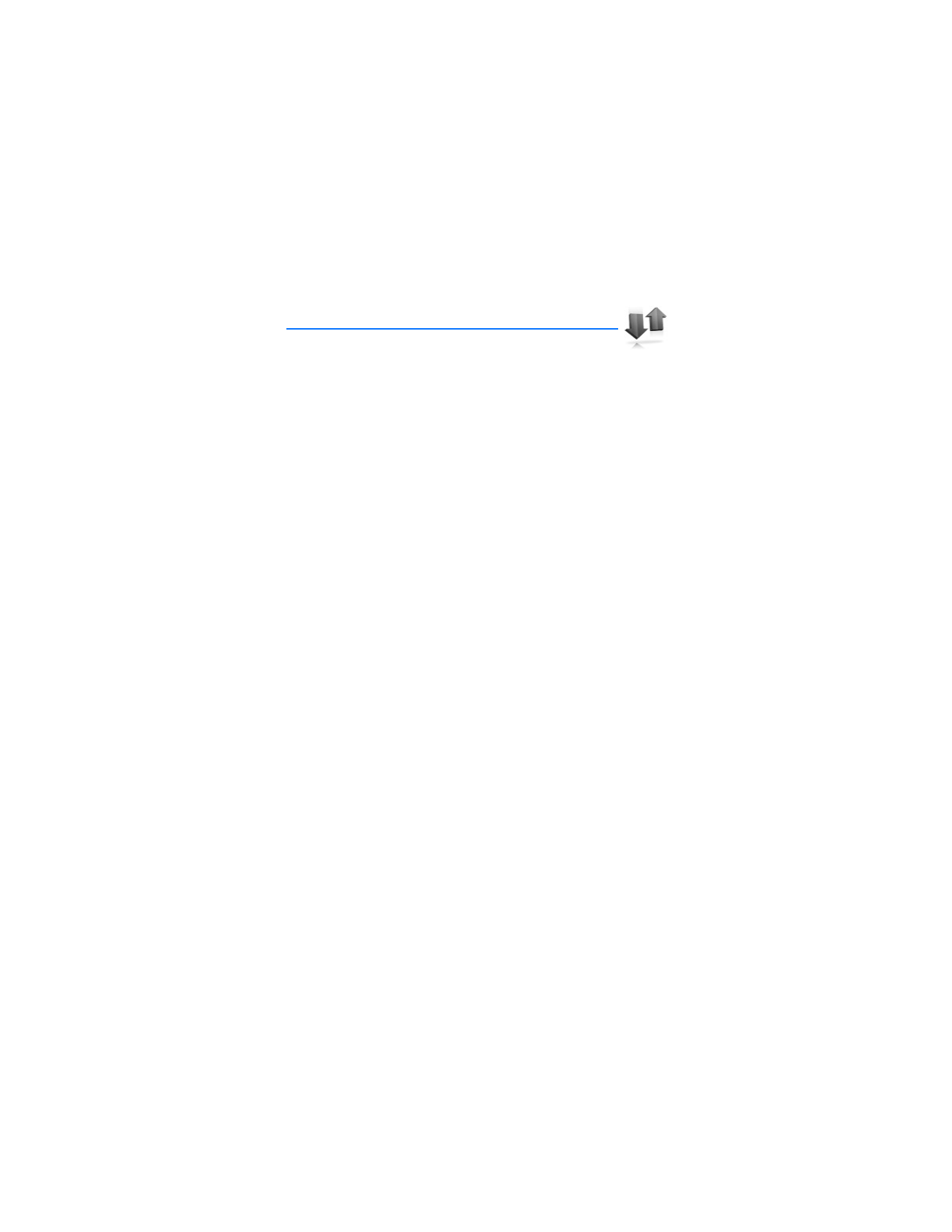
C a l l l o g
35