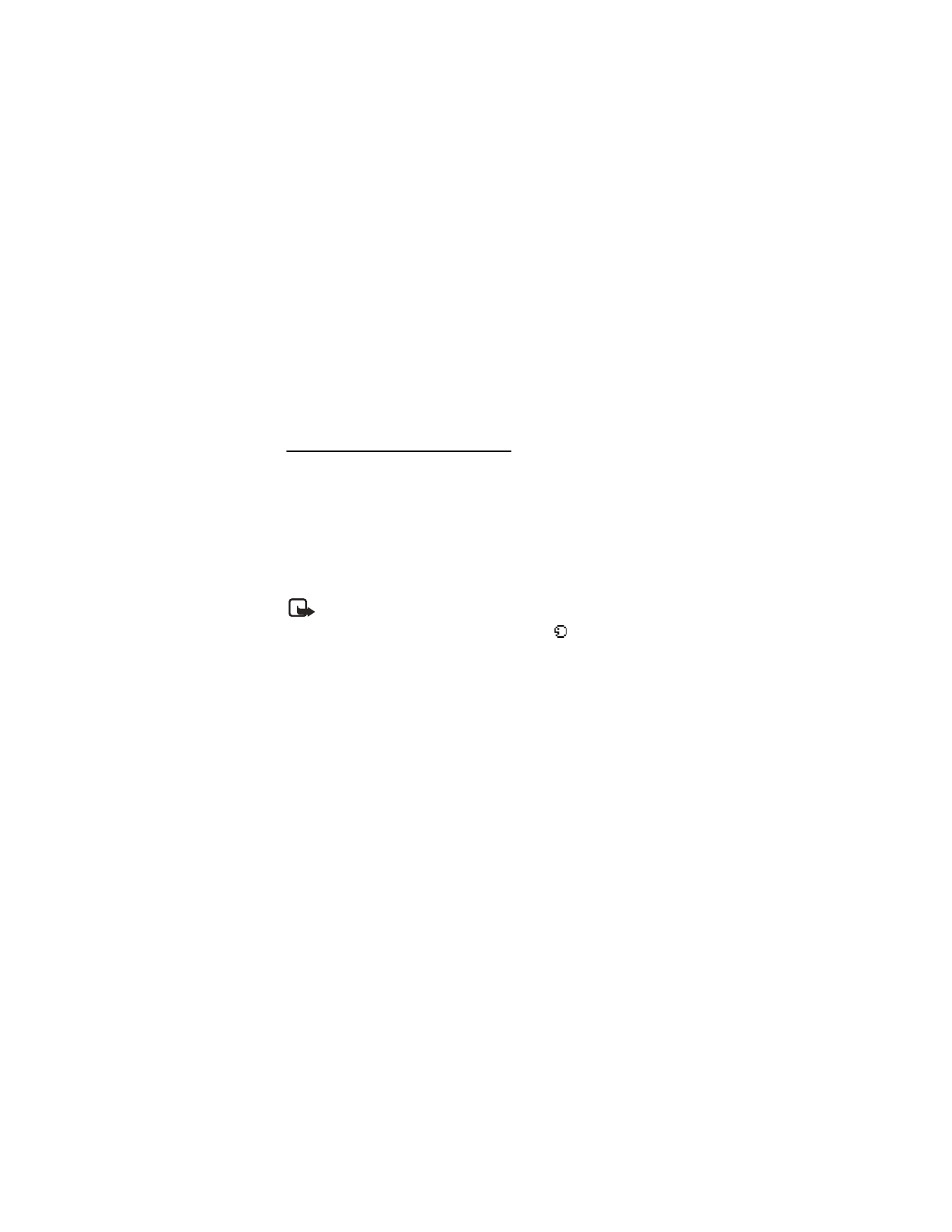
■ Voice commands
You can set as many as five voice commands, which allow handsfree operation of
certain phone features.
Assign a voice tag to a command
Before using voice commands, you must first add a voice tag to the phone function.
1. At the start screen, select
Menu
>
Settings
>
Voice commands
.
2. Select the phone function you wish to tag (
Profiles
,
Voice mailbox
,
Radio
or
Voice recorder
or
Call log
.
3. If necessary, scroll to an option associated with that function, and press
Select
.
4. Select
Options
>
Add
.
5. Press
Start
, and speak the voice tag clearly into the microphone.
Note: Do not press
Quit
unless you want to cancel the recording.
The phone replays and then saves the recorded tag. The
icon appears next to
commands which have voice tags assigned.
Activate a voice command
After you have associated a voice tag with a phone function, you can issue a
command by speaking the voice tag.
1. Press and hold the Right soft key.
2. When
Please speak now
appears, pronounce the voice tag clearly into
the microphone.
When the phone finds the voice tag,
Found:
appears, and the phone plays the
recognized voice tag through the earpiece. The function you requested is activated.
Options
After you have associated a voice tag to a command, you can choose one of the
following options:
•
Select
Playback
to listen to the voice command tag.
•
Select
Change
to change the voice command.
•
Select
Delete
to erase the voice command tag.
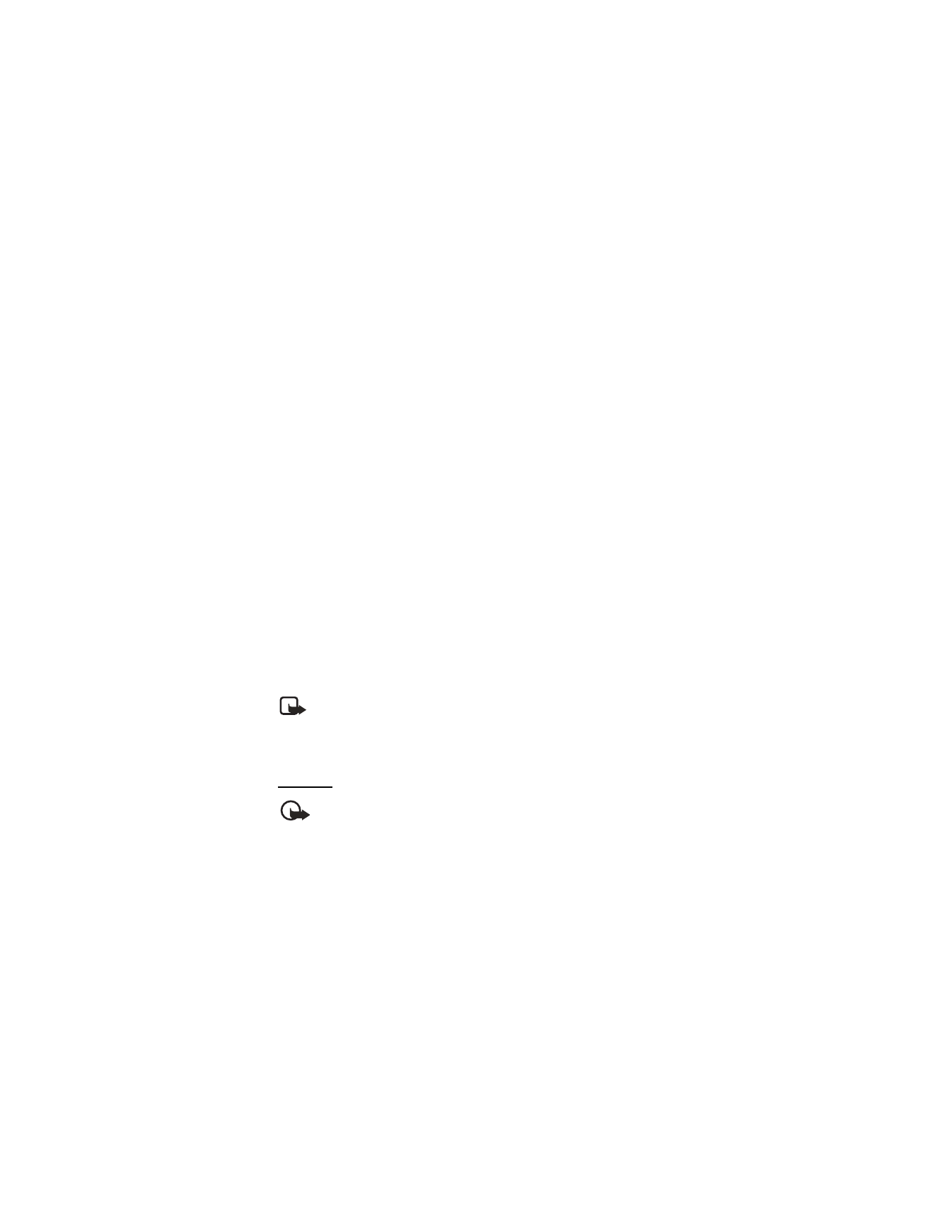
S e t t i n g s
66
Voice recorder
This feature allows you to record pieces of speech or sound with your phone and
listen to them later. The total available time is 30 seconds if no memos have been
stored. The maximum length of a recording depends on how much memory
remains available.
Record speech or sound
1. At the start screen, select
Menu
>
Settings
>
Voice commands
>
Voice
recorder
>
Record
.
2. After the recorder start tone is heard, begin recording speech or sound.
3. When you are finished recording, press
Stop
.
4. Enter the title you wish to assign to the recording, and press
OK
.
Options
After you have saved the recording to the
Recordings list
, highlight the recording,
and choose one of the following options:
•
Select
Playback
to listen to the recording using the earpiece.
•
Select
Delete
to erase the recording.
•
Select
Edit title
to rename the recording.
•
Select
Add alarm
to add an alarm to the recording.