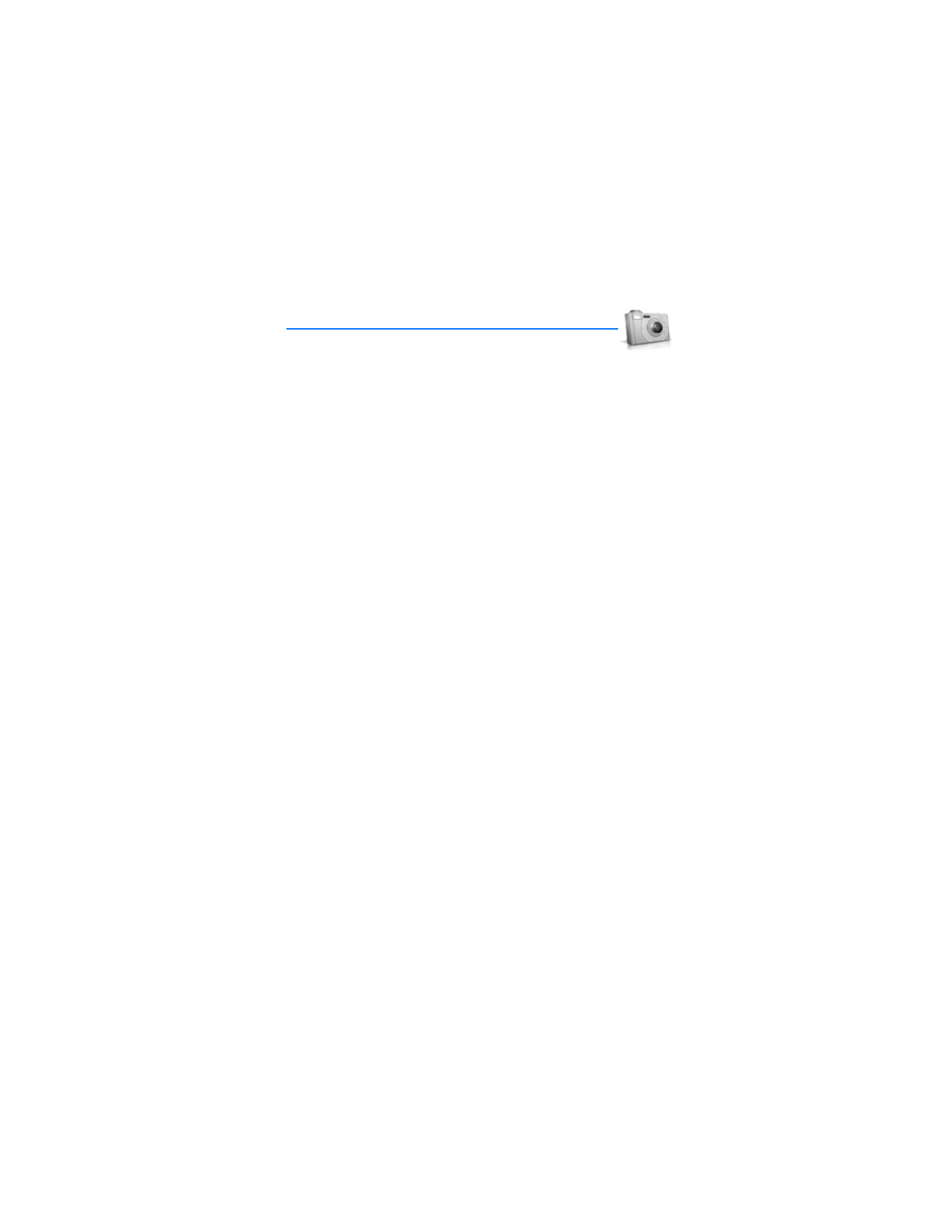
■ Take a photo
1. Press the camera key, or in the standby mode, select
Menu
>
Camera
>
Options
>
Change mode
>
Standard photo
,
Portrait photo
,
Night mode
, or
Video
. Scroll
right or left to change the mode.
To switch between
Standard photo
and
Video
, press the camera key.
2. Select
Capture
to take the photo. When taking a photo, a shutter sound is
heard, the photo displays on the screen, and either a blinking icon or scrolling
indicator is displayed as the photo is saved to the
Images
folder of
Gallery
.
To change the camera mode to standard, portrait, night or video, see "Change
mode," p. 52.
3. Select
Back
to take another photo or
Options
, and choose from one of the
following:
Zoom
—Zoom in closer before capturing a photo or get a closer look at the
captured photo; use the joystick to navigate around the photo.
Send
—Select
Via multimedia
or
Via infrared
to send a photo to a compatible
device or PC.
Rename
—Enter or edit the name of the captured photo, and select
OK
.
Open Gallery
—Open the
Gallery
to view saved images, videos, and recordings.
Set contrast
—Use the joystick to adjust the contrast of the captured photo.
Set as wallpaper
—Use a captured photo for wallpaper.
Details
—View the
Name
,
Size
,
Created
,
Format
,
Resolution
, or
Copyright
of a
captured photo.
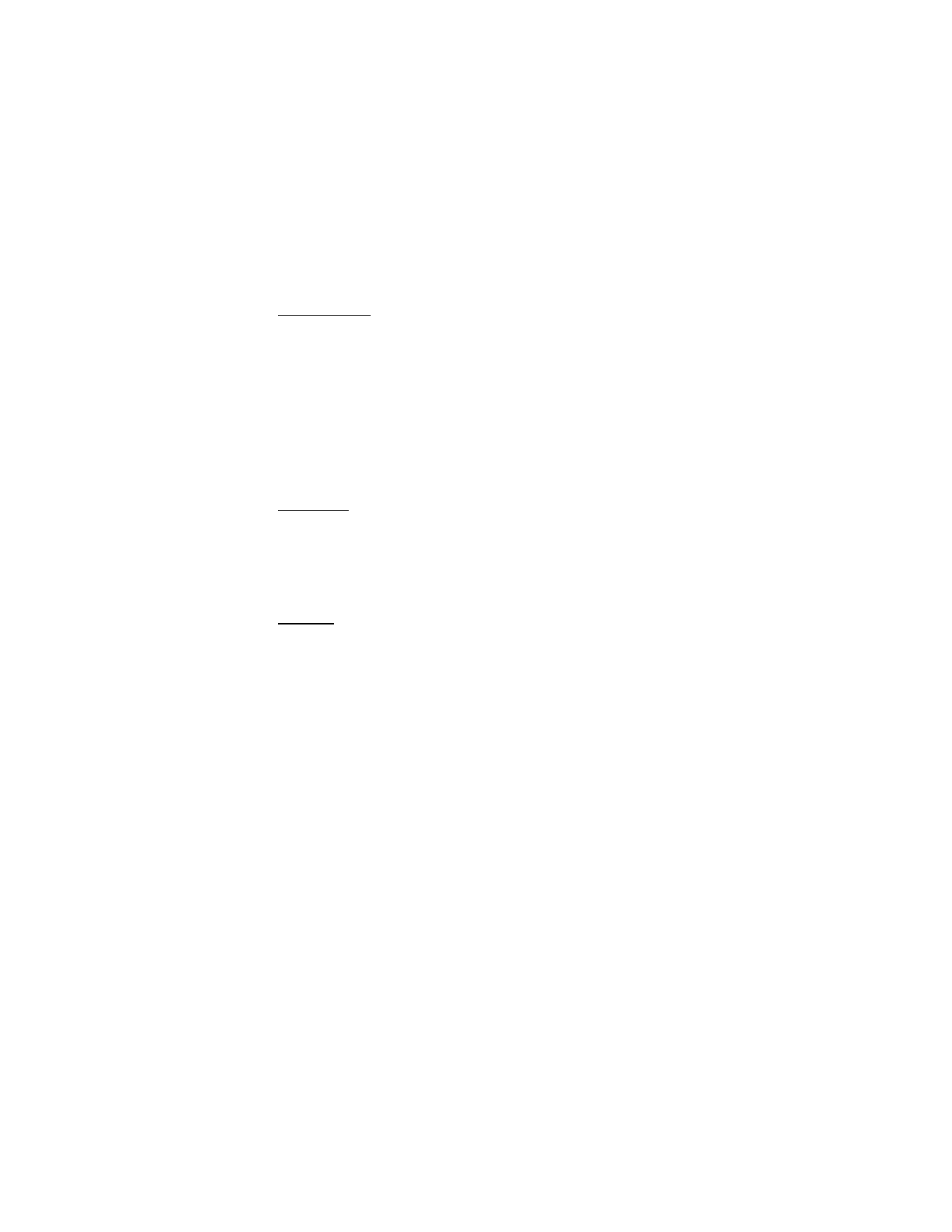
C a m e r a
52
Change mode
In the standby mode, select
Menu
>
Camera
>
Options
>
Change mode
or, from
the viewfinder mode, press and hold the right or left joystick position to switch
between the following modes:
Standard photo
—Take normal landscape photos.
Portrait photo
—Take a smaller icon-sized, vertical photo, which can be added to
an entry in your contacts list.
Night mode
—Take a photo when the lighting is dim and the camera needs a
longer exposure time for the photo to be of good quality.
Video
—Record a video. See "Record a video clip," p. 53.
Self-timer
In the standby mode, select
Menu
>
Camera
>
Options
>
Self-timer
to set a timer
and delay capturing a photo for 10 seconds. Select
Start
. A beep sounds while the
self-timer runs and beeps faster when the camera is about to capture the photo.
After the timeout, the camera takes the photo and saves the photo in the
Images
folder of the
Gallery
menu.
Settings
In the standby mode, select
Menu
>
Camera
>
Options
>
Settings
to change the
settings in the camera mode. Select one of the following options:
Default mode
—Select
Standard photo
,
Portrait photo
,
Night mode
or
Video
as
the default.
Image quality
—Define file compression when saving the image. Select
High
,
Normal
,
or
Basic
. High uses the least file compression and provides the best image quality
but takes more memory.
Video clip length
—Select
Default
(15 seconds) or
Maximum
(2.5 minutes depending
on conditions). Only video clips that are default length or shorter can be sent in a
multimedia message.
Camera sounds
—Select
On
or
Off
.
Default title
—Select
Automatic
to use a predefined title or
My title
to enter or
edit a new title.
Image and video storage
—Select the folder for image storage.
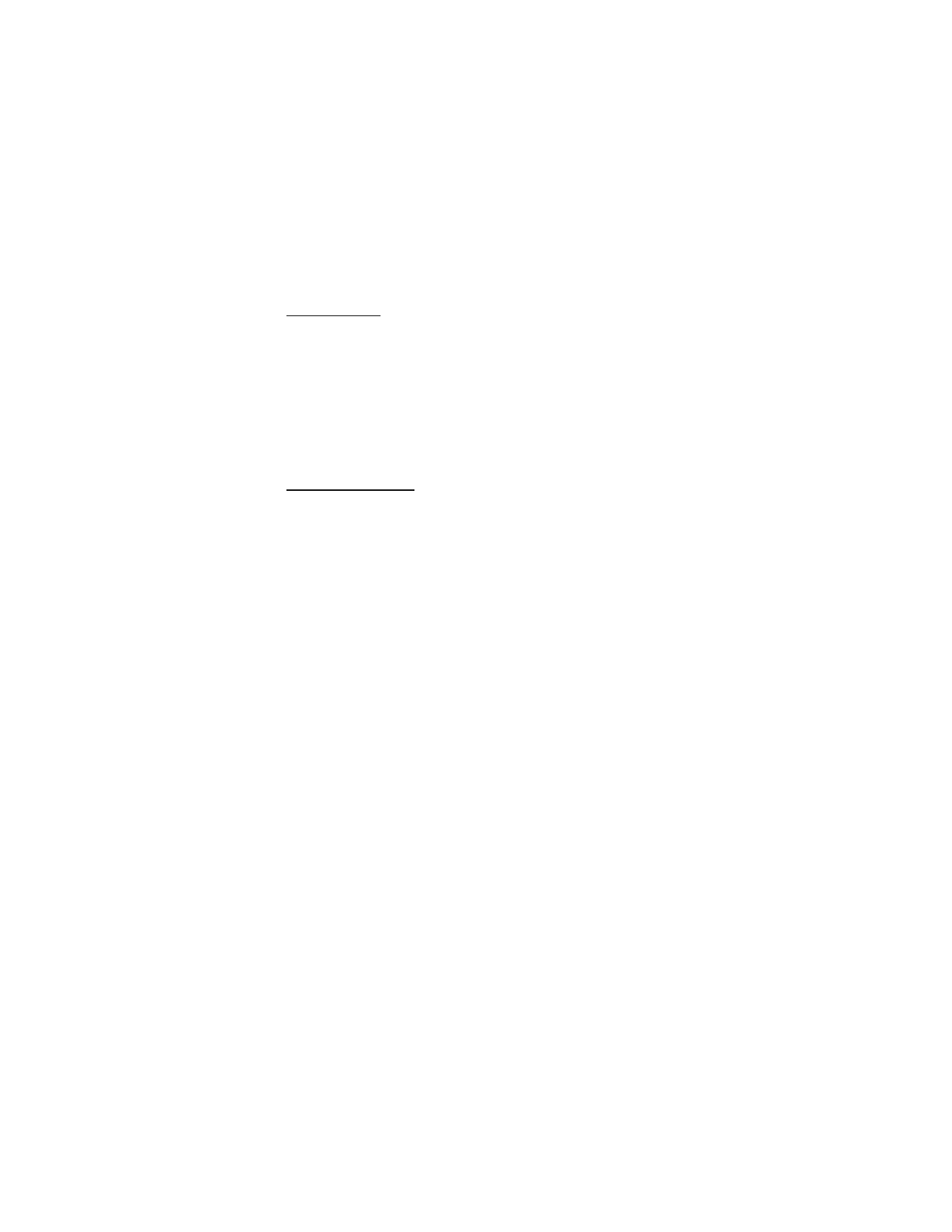
C a m e r a
53
Other options
In the standby mode, select
Menu
>
Camera
>
Options
to display the following
additional options:
Zoom
—Zoom in closer to your image before capturing a photo or get a closer look
at the captured photo. Use the joystick to navigate around the photo.
View previous
—View the previously captured photo. Displays only if a photo has
been taken.
Open Gallery
—Open the
Images
folder of the
Gallery
menu. Displays only if a
photo has been taken.
Record a video clip
1. From the start screen, select
Menu
>
Camera
>
Options
>
Change mode
>
Video
>
Record
. While you are recording, the recording indicator and the
remaining recording time display.
2. Select
Pause
to pause the recording,
Continue
to resume the recording, or
Stop
to stop the recording. The device saves the recording in the video clip
folder of the
Gallery
menu.
3. Select
Back
to record another video or select
Options
and one of the following:
Delete
—Delete the video clip.
Send
—Send the video clip to another device as a multimedia message or use
IR connectivity.
Rename
—Rename the video clip.
Open Gallery
—Go to the video clip folder of the
Gallery
menu.
Mute audio
or
Unmute audio
—Turn the sound on or off.
Set contrast
—Increase or decrease contrast of the selected video using
the joystick.
Details
—View details of the selected video, such as name, size, time and
date created, length, file format, and copyright information.
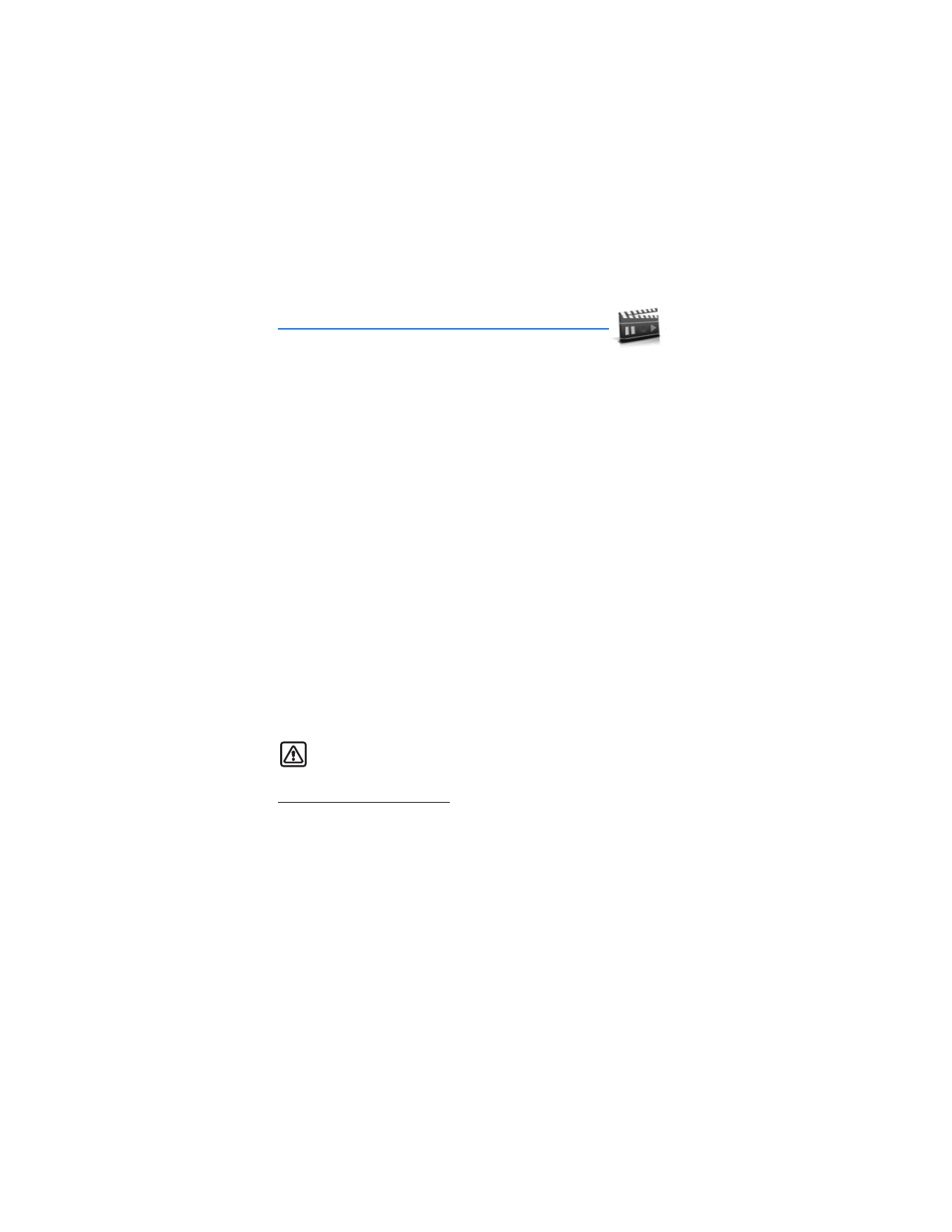
M e d i a
54